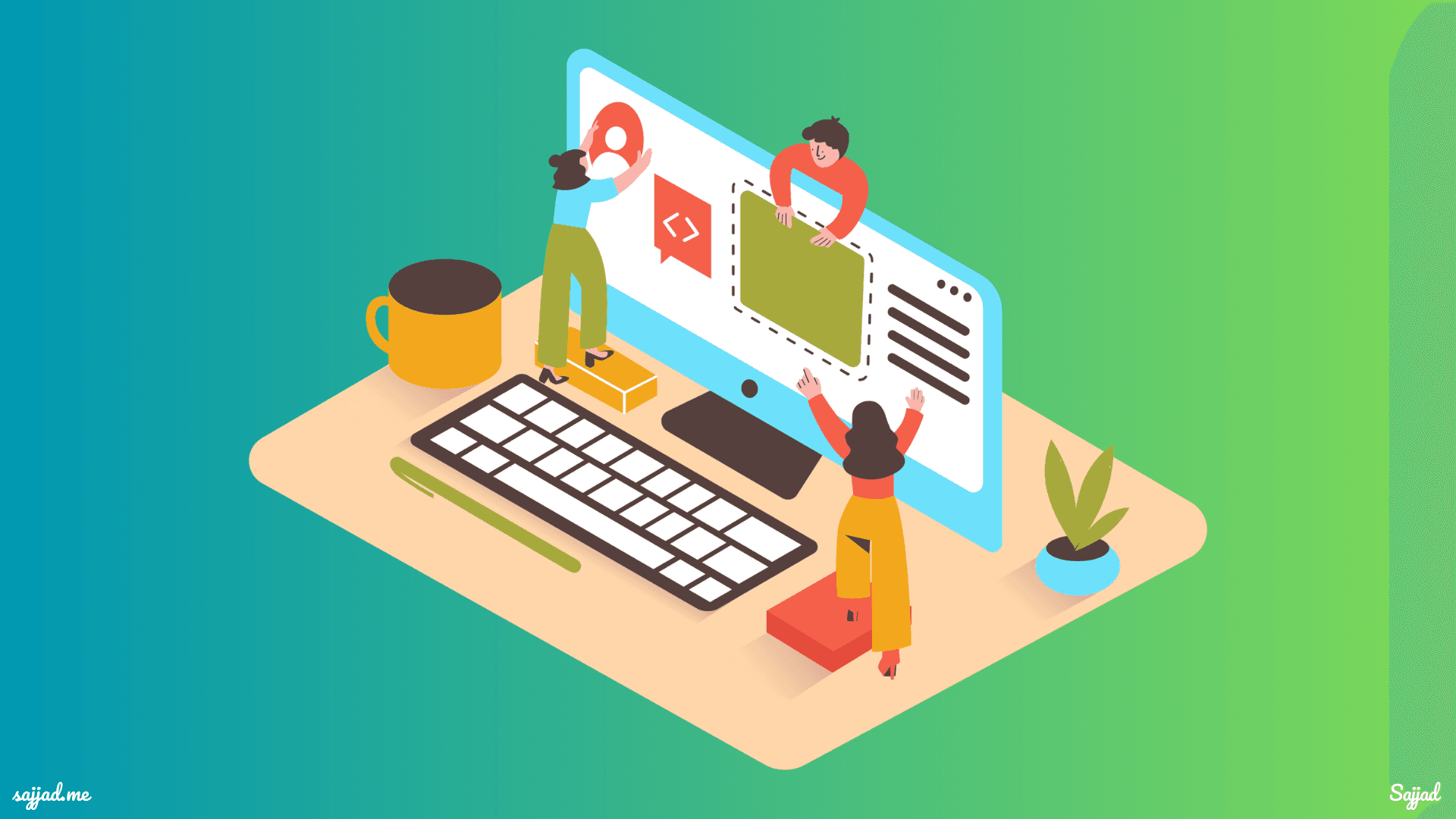
How to move an existing website to WordPress?
In today's digital landscape, having a robust and user-friendly website is paramount for any business or individual looking to establish a strong online presence. As your needs evolve and your ambitions soar, you may find yourself outgrowing the platform that once seemed like the perfect fit. That's where the power of WordPress comes into play. This open-source content management system (CMS) has revolutionized the way we create, manage, and showcase our digital content, offering unparalleled flexibility, scalability, and a vast ecosystem of resources.

However, the prospect of migrating an existing website to WordPress can seem daunting, especially if you're unfamiliar with the intricacies of website development. Fear not, for this comprehensive guide will serve as your trusty companion, empowering you to navigate the migration process with confidence and ease. We'll delve into the compelling reasons behind choosing WordPress, meticulously plan your transition, and provide you with step-by-step instructions to ensure a smooth and seamless migration. Buckle up, and get ready to unlock your website's true potential with the power of WordPress!
Why Choose WordPress: Unveiling the Benefits
Before we embark on the migration journey, let's explore the myriad advantages that make WordPress a standout choice for your online endeavors.

User-Friendly Interface
One of the hallmarks of WordPress is its intuitive and user-friendly interface. Whether you're a tech-savvy individual or someone with minimal coding experience, WordPress empowers you to manage your website's content with ease. Its streamlined dashboard and straightforward navigation make tasks like creating, editing, and publishing content a breeze, ensuring a seamless and enjoyable experience.
Extensive Theme Library
With WordPress, you're not limited by a one-size-fits-all design approach. Instead, you have access to a vast library of themes that cater to diverse industries, styles, and preferences. From sleek and modern to vintage and whimsical, WordPress themes offer a plethora of customization options, allowing you to craft a visually stunning website that aligns with your brand and resonates with your target audience.
Robust Plugin Ecosystem
Plugins are the secret sauce that elevates WordPress from a basic CMS to a versatile powerhouse. Whether you need to integrate e-commerce functionality, enhance search engine optimization (SEO), streamline social media integration, or implement advanced security measures, there's a plugin for that. With thousands of plugins available, both free and premium, you can extend the capabilities of your website to meet your unique requirements.
SEO-Friendly Architecture
Search engine optimization is a crucial aspect of any successful online presence, and WordPress excels in this domain. Its clean code structure, built-in SEO features, and dedicated SEO plugins make it easier to optimize your content for search engines, ultimately boosting your website's visibility and organic traffic.
Responsive Design
In our increasingly mobile-centric world, having a website that adapts seamlessly to different screen sizes is no longer a luxury but a necessity. Many WordPress themes are designed with responsive principles in mind, ensuring that your website looks and functions flawlessly across desktops, tablets, and smartphones, providing a consistent and engaging user experience.
Scalability and Growth Potential
As your business or online presence expands, your website needs to keep pace. WordPress is renowned for its scalability, allowing you to effortlessly accommodate increasing content, traffic, and functionality demands. Whether you're running a small blog or a large-scale enterprise website, WordPress can adapt and grow with your evolving needs.
Vibrant Community Support
One of the most significant advantages of WordPress is its thriving community of developers, designers, and users. With a vast network of experts and enthusiasts, you can tap into a wealth of knowledge, resources, and support, ensuring that you're never left stranded when faced with challenges or seeking to enhance your website's capabilities.
Cost-Effectiveness
While WordPress itself is an open-source platform available at no cost, its true value lies in its cost-effectiveness. With a plethora of free themes and plugins, as well as affordable premium options, you can create a professional and feature-rich website without breaking the bank, making it an attractive choice for businesses of all sizes and budgets.
Seamless Integration
In today's interconnected digital world, the ability to seamlessly integrate with third-party tools and services is crucial. WordPress excels in this regard, offering a wide range of integration options, from e-commerce platforms and social media channels to analytics tools and marketing automation software, ensuring a cohesive and streamlined online presence.
Regular Updates and Security
WordPress is constantly evolving, with regular updates that address security vulnerabilities, introduce new features, and enhance overall functionality. By keeping your WordPress installation, themes, and plugins up-to-date, you can rest assured that your website is fortified against potential threats and benefits from the latest advancements in the WordPress ecosystem.
With these compelling advantages, it's no wonder that WordPress has become the go-to platform for millions of websites worldwide. Now that you understand the power and potential of WordPress, let's dive into the process of migrating your existing website to this versatile CMS.
Crafting a Meticulous Migration Plan
Before embarking on the migration journey, it's crucial to lay a solid foundation by crafting a comprehensive plan. This proactive approach will ensure a smooth transition, minimize potential hiccups, and ultimately save you time and effort in the long run.
Conduct a Content Audit
The first step in your migration plan is to conduct a thorough content audit of your existing website. Take a deep dive into your pages, posts, media files, and any other content elements, making note of their structure, organization, and interrelationships. This audit will not only help you understand the scope of the migration but also inform your decision-making process when it comes to organizing and presenting your content on the new WordPress platform.
Evaluate Current Functionality
Your existing website likely features various functionalities, such as contact forms, e-commerce capabilities, member portals, or custom tools. Identify these functionalities and determine whether they need to be replicated or replaced on your new WordPress site. This evaluation will guide your plugin selection and potential customization requirements.
Assess Design and Branding
While WordPress offers a wealth of design options, it's essential to ensure that your new website maintains a consistent brand identity. Evaluate your current website's design, color scheme, typography, and overall aesthetic. This assessment will help you choose a compatible WordPress theme or guide the development of a custom theme that aligns with your brand's visual language.
Plan Content Organization
One of the strengths of WordPress is its ability to organize content into posts, pages, categories, and custom post types. During the planning phase, determine how you want to structure your content within WordPress. Will certain sections be better suited as pages or posts? How will you categorize and tag your content for optimal navigation and search engine optimization (SEO)?
Consider SEO Implications
Search engine optimization is a critical aspect of any website migration. Evaluate your current SEO strategy, including keyword rankings, backlinks, and meta data. Plan for implementing redirects to preserve your existing SEO equity and ensure a seamless transition for both users and search engines.
Identify Required Plugins and Integrations
Based on your functionality and integration needs, create a list of WordPress plugins and third-party services that you'll need to incorporate into your new website. Research and evaluate the available options to ensure compatibility, reliability, and ongoing support.
Establish a Testing and Quality Assurance Plan
A thorough testing and quality assurance plan is essential to ensure a successful migration. Determine the criteria for testing, such as functionality, design, responsiveness, and user experience. Identify key stakeholders or beta testers who will provide valuable feedback and help identify potential issues before the official launch.
Develop a Communication Strategy
Throughout the migration process, it's crucial to keep your audience informed and engaged. Develop a communication strategy that outlines how and when you'll communicate updates, downtime notifications, and any potential disruptions to your online presence.
Meticulously planning each aspect of the migration, you'll not only streamline the process but also minimize potential risks and ensure a seamless transition to your new WordPress website.
Selecting the Right WordPress Hosting Solution
With your migration plan in place, it's time to turn your attention to the foundation of your new WordPress website: hosting. Choosing the right hosting solution is crucial for ensuring optimal performance, security, and scalability.
Understand Your Hosting Needs
Before selecting a hosting provider, it's essential to assess your website's specific requirements. Consider factors such as expected traffic volume, bandwidth usage, storage needs, and any special features or integrations you might require. This understanding will help you determine the appropriate hosting plan and resources necessary for a seamless user experience.
Explore Managed WordPress Hosting
While shared hosting can be a cost-effective option for small websites, managed WordPress hosting offers a more robust and specialized solution. Managed hosting providers optimize their servers and infrastructure specifically for WordPress, ensuring optimal performance, security, and support. Additionally, many managed hosting providers offer features like automatic updates, daily backups, and dedicated support from WordPress experts.
Evaluate Performance and Scalability
Website performance is a critical factor in providing an exceptional user experience and maintaining strong search engine rankings. When evaluating hosting providers, consider their server infrastructure, data center locations, and scalability options. Look for providers that offer features like solid-state drives (SSDs), content delivery networks (CDNs), and seamless scaling capabilities to accommodate future growth.
Prioritize Security and Reliability
In today's digital landscape, website security is paramount. Choose a hosting provider that prioritizes security measures, such as regular software updates, malware scanning, and robust firewalls. Additionally, consider providers with excellent uptime guarantees and redundant server setups to ensure your website is always accessible to your audience.
Consider Support and Resources
While WordPress is user-friendly, there may be times when you require expert assistance. Evaluate the level of support offered by potential hosting providers, including the availability of knowledgeable WordPress experts, response times, and the range of support channels (e.g., phone, chat, email).
Factor in Cost and Scalability
While cost should not be the sole determining factor, it's essential to consider the long-term financial implications of your hosting choice. Look for providers that offer transparent pricing, scalable plans, and the option to upgrade or downgrade as your needs evolve.
Carefully evaluating your hosting needs and selecting a provider that aligns with your requirements, you'll ensure a solid foundation for your new WordPress website, setting the stage for a seamless migration and optimal performance.
Preparing Your WordPress Environment
With your hosting solution in place, it's time to set up your WordPress environment and lay the groundwork for the migration. This step is crucial for ensuring a smooth transition and minimizing potential disruptions to your online presence.
Install WordPress
The first step in preparing your WordPress environment is to install the latest version of the WordPress software on your new hosting account. Many hosting providers offer one-click installation options or automated scripts to streamline this process. If you're comfortable with manual installations, you can follow the famous "5-minute install" guide provided by WordPress.
Configure Essential Settings
Once WordPress is installed, it's time to configure the essential settings. These include: Site Title and Tagline: Customize your site's title and tagline to reflect your brand or website's purpose. Permalink Structure: Choose a permalink structure that is SEO-friendly and easy to read for both users and search engines.
Timezone and Date Format: Ensure that your website displays the correct time and date format for your target audience. Site Language: If your website caters to a specific language or multiple languages, set the appropriate language settings.
Install and Configure Necessary Plugins
While WordPress comes with a robust set of features out of the box, plugins allow you to extend its functionality and tailor it to your specific needs. Based on your migration plan, install and configure the necessary plugins, such as: SEO Plugins: Plugins like Yoast SEO or All in One SEO Pack can help optimize your website for search engines, ensuring better visibility and organic traffic.
Security Plugins: Protect your website from potential threats by installing security plugins like Wordfence or Sucuri. Backup and Migration Plugins: Plugins like UpDraftPlus or Duplicator can simplify the migration process and provide reliable backup solutions.
Caching Plugins: Improve website performance by installing caching plugins like W3 Total Cache or WP Super Cache.
Form Plugins: If your website requires contact forms or other types of forms, consider plugins like Gravity Forms or Ninja Forms.
Set Up User Accounts and Roles
Depending on your website's needs, you may require multiple user accounts with varying levels of access and permissions. Create the necessary user accounts and assign appropriate roles, such as Administrator, Editor, Author, or Contributor, to ensure a streamlined content management process.
Install and Configure a Theme
While WordPress comes with a default theme, you'll likely want to install a theme that aligns with your brand's visual identity and your website's specific requirements. Choose a theme that is responsive, well-coded, and regularly updated. Popular theme marketplaces like ThemeForest or the official WordPress Theme Directory offer a wide range of options to suit various needs and preferences.
Customize Theme Settings
Once you've installed your desired theme, take the time to customize its settings to match your brand's aesthetic and functional requirements. This may include uploading your logo, adjusting color schemes, configuring menu structures, and setting up widget areas.
Following these steps and carefully preparing your WordPress environment, you'll create a solid foundation for a successful migration, ensuring a smooth transition and minimizing potential disruptions to your online presence.
Importing Your Existing Website Content
With your WordPress environment ready, it's time to tackle the heart of the migration process: importing your existing website content. This step can be daunting, especially if you have a large volume of content or complex data structures. However, with the right tools and strategies, you can streamline the process and ensure a seamless transition.
Evaluate Content Import Options
WordPress offers several content import options, depending on the platform or format of your existing website. These options include:
WordPress Importer: If you're migrating from another WordPress installation, the built-in WordPress Importer tool can import posts, pages, comments, custom fields, and more.
Platform-Specific Importers: WordPress provides importers for popular platforms like Blogger, Tumblr, and Drupal, allowing you to migrate content directly from these platforms.
CSV or XML Import: For websites without a dedicated importer, you can import content using CSV or XML files, which can be generated from various content management systems or databases.
Manual Import: For smaller websites or specific content types, you may opt for a manual import process, copying and pasting content directly into WordPress.
Prepare Your Content
Before initiating the import process, it's essential to prepare your existing content. This may involve: Cleaning up and organizing your content: Remove any unnecessary or outdated content, and ensure that your content is organized in a logical structure.
Identifying custom content types: Determine if your existing website has any custom content types (e.g., portfolios, events, products) that need to be replicated in WordPress.
Gathering metadata: Collect any relevant metadata, such as custom fields, taxonomies, or SEO data, that needs to be imported alongside your content.
Configure Import Settings
Depending on the import method you choose, you may need to configure various settings to ensure a successful import. For example, when importing from a CSV or XML file, you'll need to map your existing content fields to the appropriate WordPress fields, such as post title, content, categories, and tags.
Test and Validate Imported Content
After initiating the import process, it's crucial to thoroughly test and validate the imported content. Check for any missing or corrupted data, broken links, or formatting issues. Identify and resolve any discrepancies or errors before proceeding to the next step.
Optimize and Enhance Imported Content
Once you've validated the imported content, take the opportunity to optimize and enhance it. This may involve: Updating permalinks: Ensure that your permalinks (URLs) are SEO-friendly and consistent with your new WordPress structure.
Optimizing media files: Compress and optimize images and other media files to improve website performance.
Implementing internal linking: Establish internal linking between related content to improve user experience and SEO.
Applying formatting and styling: Apply consistent formatting and styling to your content, aligning with your brand's visual identity.
Following these steps and leveraging the appropriate import tools, you can ensure a smooth and accurate transition of your existing website content to your new WordPress environment.
Migrating Your Website's Design and Functionality
While importing content is a crucial aspect of the migration process, it's equally important to ensure that your new WordPress website maintains the look, feel, and functionality of your existing site. This not only preserves your brand identity but also ensures a seamless transition for your audience.
Evaluate Your Existing Design
Before diving into the design migration process, take the time to thoroughly evaluate your existing website's design. Identify the key elements that contribute to your brand's visual identity, such as color schemes, typography, layout, and iconography. Make note of any custom design elements or functionality that need to be replicated in your new WordPress environment.
Choose a WordPress Theme
With a clear understanding of your design requirements, the next step is to choose a WordPress theme that aligns with your brand's aesthetic. You have several options:
Explore Premium Themes: Premium theme marketplaces like ThemeForest, Elegant Themes, or StudioPress offer a vast selection of high-quality, feature-rich themes tailored to various industries and design styles.
Utilize Free Themes: The official WordPress Theme Directory provides a curated collection of free themes, ranging from minimalist designs to more elaborate options.
Commission a Custom Theme: If your design requirements are highly specific or you need advanced customizations, consider commissioning a custom theme development from a WordPress agency or freelancer.
Customize the Theme
Once you've selected a theme, it's time to customize it to match your brand's visual identity and functional requirements. This may involve:
Modifying Color Schemes: Adjust the theme's color palette to match your brand's color scheme, ensuring consistency across your website.
Implementing Typography: Customize the font families, sizes, and styles to align with your brand's typography guidelines.
Configuring Layout and Structure: Tailor the theme's layout and structure to match your existing website's design, ensuring a familiar user experience for your audience.
Integrating Custom Elements: Incorporate any custom design elements, such as icons, illustrations, or animations, into the theme.
Replicate Functionality
In addition to design elements, it's essential to replicate the functionality of your existing website. This may involve:
Installing Plugins: Leverage WordPress plugins to replicate specific functionalities, such as contact forms, e-commerce capabilities, or member portals.
Customizing Plugin Settings: Configure plugin settings to match the behavior and appearance of your existing website's functionality.
Developing Custom Functionality: For unique or highly specialized functionality, you may need to engage a WordPress developer to create custom plugins or theme modifications.
Test and Refine
Once you've customized the theme and integrated the necessary functionality, it's crucial to thoroughly test your new WordPress website. Conduct user testing, check for any design or functional discrepancies, and refine as needed. This iterative process will ensure that your new website meets your audience's expectations and provides a seamless user experience.
Optimize for Performance and SEO
As you migrate your website's design and functionality, it's essential to keep performance and search engine optimization (SEO) in mind. Optimize your website by:
Compressing and optimizing images and media files: Reduce file sizes to improve page load times.
Implementing caching mechanisms: Use caching plugins or server-level caching to improve website performance. Optimizing for mobile devices: Ensure that your website is responsive and provides an optimal experience across various devices.
Implementing SEO best practices: Optimize your website's content, structure, and metadata for better search engine visibility and rankings.
Following these steps, you can ensure that your new WordPress website not only maintains your brand's visual identity but also replicates the functionality and user experience of your existing site, while optimizing for performance and search engine visibility.
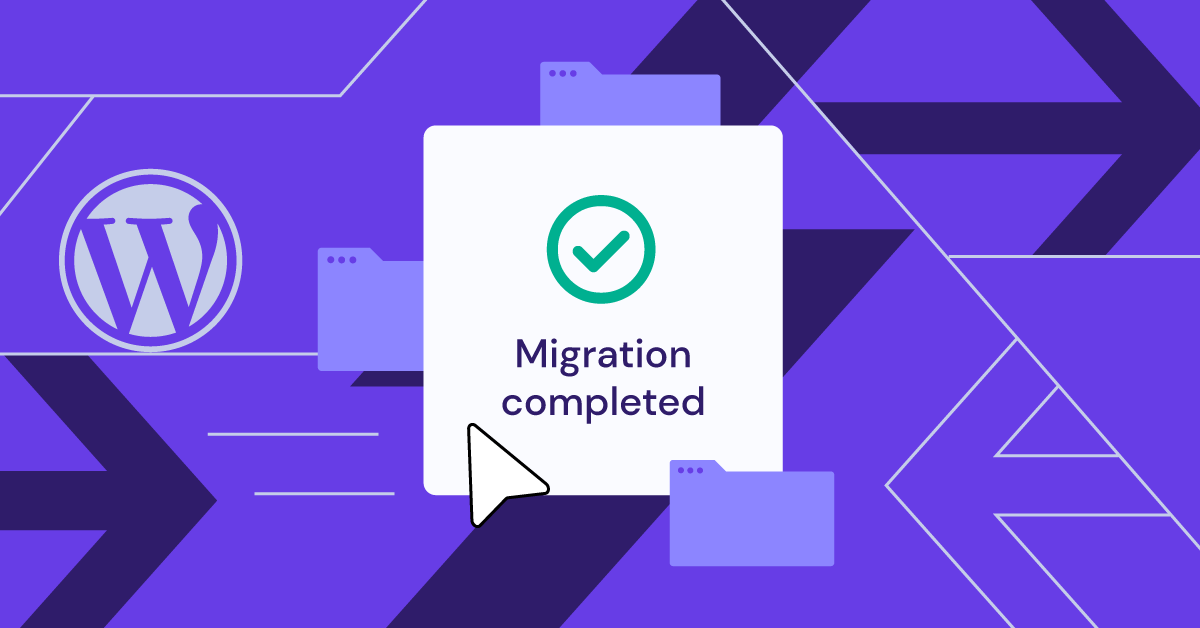
Preserving Your Website's SEO Equity
Search engine optimization (SEO) is a critical aspect of any website migration, as it directly impacts your online visibility and organic traffic. During the migration process, it's essential to take proactive measures to preserve your website's existing SEO equity and ensure a seamless transition for search engines and users alike.
Conduct an SEO Audit
Before initiating the migration process, conduct a comprehensive SEO audit of your existing website. This audit should include:
Keyword Rankings: Identify the keywords for which your website currently ranks well and their respective positions in search engine results pages (SERPs).
Backlink Profile: Analyze the quality and quantity of backlinks pointing to your website, as these contribute significantly to your SEO equity.
Technical SEO Factors: Evaluate technical aspects such as site structure, URL structure, meta data, and on-page optimization to identify areas that may require attention during the migration.
Implement Proper Redirects
One of the most critical steps in preserving your SEO equity is implementing proper redirects. When URLs change during the migration process, it's essential to set up 301 permanent redirects from the old URLs to the new ones. This ensures that any existing backlinks and search engine authority are transferred to the new URLs, minimizing the impact on your search engine rankings.
Maintain URL Structure
Whenever possible, try to maintain a similar URL structure on your new WordPress website. This not only preserves existing backlinks and search engine authority but also provides a familiar user experience for your audience. If changes to the URL structure are unavoidable, ensure that proper redirects are in place.
Optimize On-Page Elements
During the migration process, take the opportunity to optimize on-page elements for better SEO performance. This may include:
Title Tags and Meta Descriptions: Ensure that your title tags and meta descriptions are compelling, accurate, and optimized for your target keywords.
Header Tags: Utilize header tags (H1, H2, H3, etc.) to structure your content and convey the hierarchical importance of different sections.
Image Optimization: Optimize your images by compressing file sizes, using descriptive file names, and including relevant alt text.
Internal Linking: Establish a strong internal linking structure to improve user experience and distribute link equity throughout your website.
Submit a New Sitemap
After the migration is complete, generate a new XML sitemap for your WordPress website and submit it to major search engines like Google and Bing. This ensures that search engines can effectively crawl and index your new website's content.
Monitor and Adjust
Closely monitor your website's search engine rankings and organic traffic in the weeks and months following the migration. If you notice any significant drops, investigate the cause and make necessary adjustments to your on-page optimization, redirects, or other SEO factors.
Taking proactive measures to preserve your website's SEO equity during the migration process, you can minimize the impact on your search engine visibility and ensure a seamless transition for both users and search engines.
Ensuring a Smooth Launch and Transition
After meticulously migrating your website's content, design, functionality, and optimizing for SEO, it's time to prepare for the final stage: the launch and transition to your new WordPress website. This phase is crucial for ensuring a seamless experience for your audience and minimizing potential disruptions.
Conduct Thorough Testing
Before launching your new WordPress website, it's essential to conduct thorough testing to identify and resolve any potential issues. This testing should encompass various aspects, including:
Functionality Testing: Ensure that all features and functionalities, such as forms, e-commerce integrations, and user accounts, are working as expected.
Cross-Browser and Cross-Device Testing: Test your website's compatibility and responsiveness across different browsers and devices, including desktops, tablets, and mobile devices.
Performance Testing: Evaluate your website's performance metrics, such as page load times, server response times, and overall user experience.
User Acceptance Testing: Involve a diverse group of users or beta testers to gather feedback, identify potential usability issues, and validate the overall user experience.
Implement a Maintenance Mode
During the final stages of the migration process and the initial launch period, it's advisable to implement a maintenance mode on your new WordPress website. This temporary mode will display a customized message to visitors, informing them of the ongoing migration or maintenance activities.
Update DNS Settings
If you're migrating to a new hosting provider or domain, you'll need to update your domain's DNS settings to point to the new server. This process can take some time to propagate across the internet, so it's essential to initiate the DNS changes well in advance of your planned launch date.
Communicate with Your Audience
Effective communication is key to ensuring a smooth transition for your audience. Before launching your new WordPress website, inform your audience about the upcoming changes, any potential downtime, and the expected benefits of the migration. You can leverage various channels, such as email newsletters, social media platforms, and website announcements, to keep your audience informed.
Monitor and Address Issues
After launching your new WordPress website, closely monitor its performance, user feedback, and any potential issues that may arise. Be prepared to address and resolve any problems promptly, as a seamless user experience is crucial for retaining and engaging your audience.
Promote and Market Your New Website
Once your new WordPress website is live and running smoothly, it's time to promote and market it effectively. Leverage various marketing channels, such as social media, email marketing, and search engine optimization, to drive traffic and increase visibility for your new online presence.
Following these steps and ensuring a smooth launch and transition, you can minimize disruptions, maintain a positive user experience, and effectively promote your new WordPress website to your audience.
Ongoing Maintenance and Optimization
While the migration process is a significant undertaking, it's important to remember that your work doesn't end with the launch of your new WordPress website. Ongoing maintenance and optimization are crucial to ensuring the long-term success and performance of your online presence.
Implement a Backup Strategy
Regularly backing up your WordPress website is essential for safeguarding your data and ensuring business continuity in the event of any unforeseen issues or disasters. There are various backup solutions available, including:
Plugin-based Backups: WordPress plugins like UpdraftPlus, BackupBuddy, or BackWPup offer automated backup solutions, allowing you to schedule regular backups and store them securely.
Hosting Provider Backups: Many hosting providers offer built-in backup solutions, either as part of their hosting plans or as an additional service.
Manual Backups: While more time-consuming, manually backing up your WordPress files and database can provide an additional layer of security.
Keep WordPress, Themes, and Plugins Updated
WordPress, along with its themes and plugins, receives regular updates to address security vulnerabilities, bug fixes, and introduce new features. Keeping your website up-to-date is crucial for maintaining optimal performance, security, and functionality.
Monitor and Optimize Performance
Website performance is a critical factor in providing an exceptional user experience and maintaining strong search engine rankings. Regularly monitor your website's performance metrics, such as page load times, server response times, and resource usage. Implement performance optimization techniques, such as caching, image optimization, and code minification, to ensure a fast and responsive website.
Enhance Security Measures
Cybersecurity threats are constantly evolving, and it's essential to take proactive measures to protect your WordPress website. Implement robust security measures, such as:
Strong Passwords and Two-Factor Authentication: Enforce strong password policies and enable two-factor authentication for all user accounts.
Security Plugins: Utilize security plugins like Wordfence, Sucuri, or iThemes Security to monitor and protect your website against potential threats.
Regular Malware Scanning: Perform regular malware scans to detect and remove any potential security breaches or malicious code.
Secure Hosting Environment: Choose a reputable hosting provider that prioritizes security and offers features like firewalls, SSL/TLS encryption, and regular security updates.
Continuously Improve and Iterate
Your website should be a living, evolving entity that adapts to the changing needs of your audience and business. Continuously seek feedback from your users, analyze website analytics, and identify areas for improvement. Implement new features, optimize existing functionality, and refine your content strategy to provide an exceptional user experience and stay ahead of the competition.
Stay Engaged with the WordPress Community
The WordPress community is a vibrant and invaluable resource for staying up-to-date with the latest trends, best practices, and emerging technologies. Participate in forums, attend WordPress events and conferences, and engage with other WordPress professionals to learn, share knowledge, and stay informed about the ever-evolving WordPress ecosystem.
Prioritizing ongoing maintenance, optimization, and continuous improvement, you can ensure that your WordPress website remains a powerful and effective platform for your online presence, delivering value to your audience and supporting the growth of your business.
FAQ: Moving Your Website to WordPress
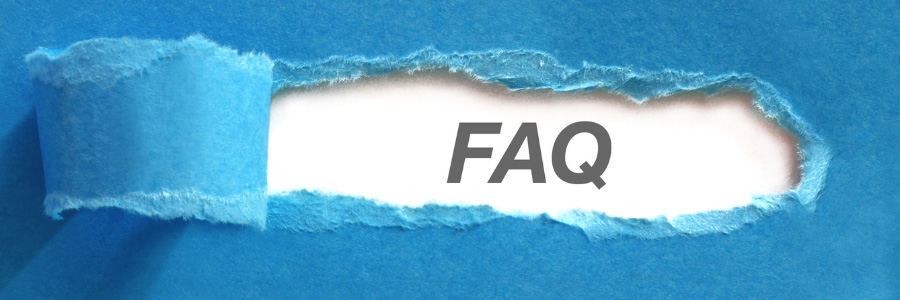
If done correctly, moving your website to WordPress should not negatively impact your SEO. In fact, WordPress offers great SEO tools to help improve your rankings. Just make sure to redirect old URLs using 301 redirects and install an SEO plugin like Yoast or Rank Math to optimize your content.
Absolutely! You can keep your existing domain name when you switch to WordPress. Just point your domain's DNS settings to your new WordPress hosting provider, and you’re good to go.
The time it takes depends on the complexity of your current website. A simple website might take just a few hours, while larger, more complex sites (like e-commerce or membership platforms) could take a few days to fully migrate and test.
Yes, you can migrate your e-commerce site to WordPress by using plugins like WooCommerce. You’ll need to ensure that all products, customers, and order histories are transferred correctly, and may need to use additional tools or plugins for the migration.
If you're using a migration plugin or tool, your media files should be transferred over automatically. However, if you're manually migrating, you’ll need to upload those files to the WordPress media library. Double-check that all media is correctly displayed after the migration.
No, you don’t need coding skills to migrate your site to WordPress. Many hosting providers offer easy WordPress installations, and migration plugins can help move your content. However, if your current site has custom features, you might need the help of a developer.
As long as you carefully follow the steps and test everything after the migration, you shouldn’t lose any content or functionality. It’s a good idea to back up your old site and the new WordPress installation before starting the migration process.
If your site is built with static HTML, you’ll need to manually copy your content into WordPress. While this can be time-consuming, the end result is a much more manageable and flexible site. There are also services and tools that can help with this type of migration.
WordPress is suitable for almost any kind of website, from blogs to full-scale e-commerce stores. It’s particularly great if you want flexibility, an easy-to-use interface, and a wide range of customization options through themes and plugins.
Yes, WordPress can be very secure if you take the right precautions. Regularly updating your themes, plugins, and WordPress version is critical. You should also use a security plugin like Wordfence and ensure your hosting provider offers solid security measures.
Wrapping Up
Moving your website to WordPress doesn’t have to be overwhelming. By breaking the process down into these manageable steps, you can ensure that everything from your content to your design transfers smoothly. Plus, once your site is on WordPress, you’ll benefit from its flexibility, scalability, and ease of use.
So, go ahead and take the plunge—you’re on your way to a better, more powerful website with WordPress!
Here are some useful references for further reading on migrating a website to WordPress:
-
WordPress Codex: Importing Content
The official WordPress guide to importing content from various platforms into WordPress. It covers common migration scenarios like moving from Blogger, Tumblr, and other CMS platforms.
WordPress Codex: Importing Content -
All-in-One WP Migration Plugin Documentation
This is a popular tool for migrating websites to WordPress. Their documentation provides step-by-step instructions on how to use the plugin for smooth migrations.
All-in-One WP Migration Documentation -
UpdraftPlus: Backup and Restore Guide
It’s essential to have a backup strategy before migrating. UpdraftPlus is one of the best plugins for this, and their documentation will help you understand the backup and restore process.
UpdraftPlus Guide -
WP Engine: WordPress Site Migration Checklist
WP Engine offers a comprehensive checklist and tips for migrating a website to WordPress, ensuring that you don’t miss any critical steps.
WP Engine Site Migration Checklist -
Yoast SEO: SEO for WordPress Migration
Maintaining your SEO during migration is crucial. Yoast SEO’s guide on how to handle SEO during a migration will help you retain your search engine rankings.
Yoast SEO WordPress Migration





