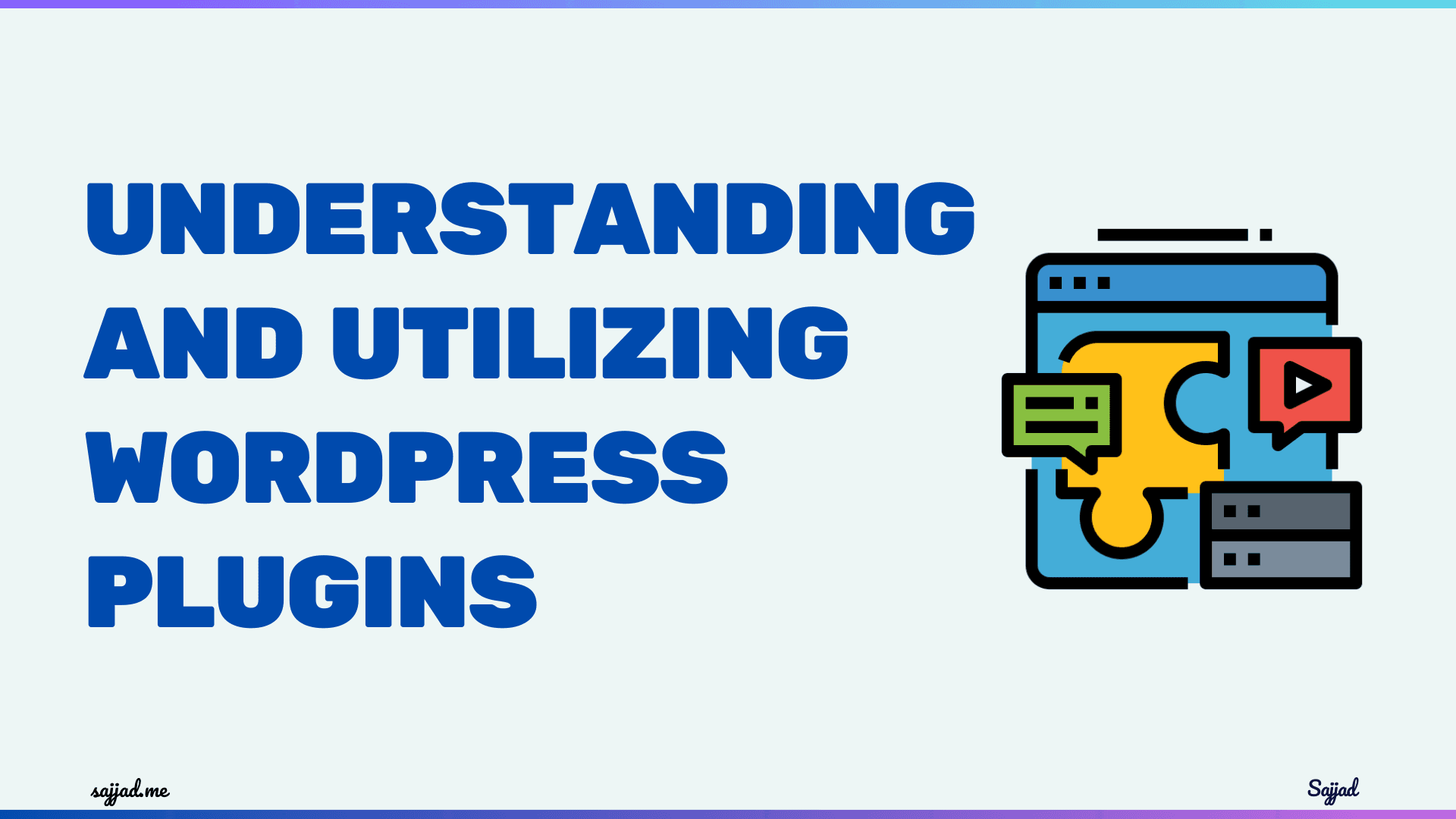
Understanding and Utilizing WordPress Plugins
WordPress stands as a beacon for web developers, bloggers, and business owners alike, offering a versatile platform to create and manage websites. But the true potential of WordPress lies in its expansive ecosystem of plugins. These plugins extend the functionality of your website, allowing you to tailor it precisely to your needs and objectives. This guide aims to navigate you through the world of WordPress plugins, from understanding their purpose to selecting and managing the right ones for your website.
WordPress and its plugins
WordPress, a robust Content Management System (CMS), powers an impressive portion of the internet. Its popularity stems from its ease of use, flexibility, and the vast array of features it offers through plugins. Plugins are additional pieces of software that integrate seamlessly with WordPress, enabling you to add new features and capabilities to your website without needing to write a single line of code. Whether you’re looking to optimize your site for search engines, enhance security, or improve user experience, there's almost certainly a plugin that can help.
The beauty of WordPress plugins lies in their diversity and functionality. They can transform a basic website into a powerful online store, a vibrant community forum, or a dynamic portfolio. Understanding how to leverage these tools can significantly impact your site's effectiveness and efficiency.
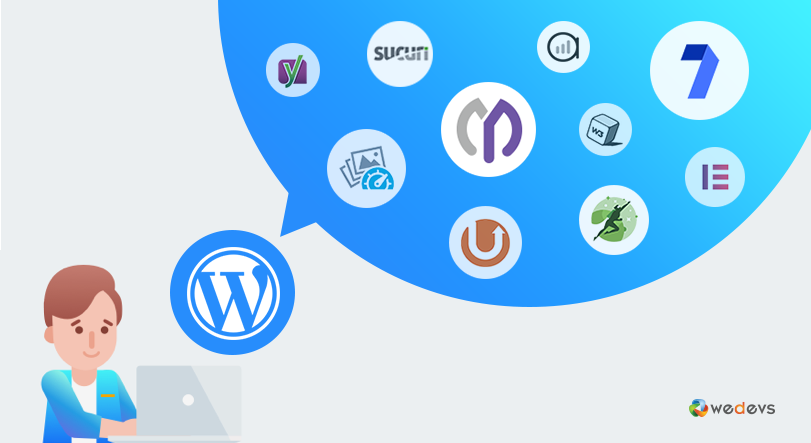
What are WordPress plugins?
At their core, WordPress plugins are modules you can install to add specific features or extend the functionality of your WordPress site. These can range from simple tweaks, like adding a contact form, to comprehensive solutions for eCommerce, social media integration, and beyond. Developers worldwide contribute to the rich library of plugins available, ensuring that for almost every need, there's a plugin waiting to be discovered.
The architecture of WordPress facilitates easy integration of these plugins, making it possible for users of all skill levels to enhance their websites. Each plugin is designed to be installed with a few clicks, offering immediate access to new features and functions.

How Do WordPress Plugins Work?
WordPress plugins follow a simple yet powerful lifecycle: installation, activation, configuration, and usage.
-
Installation: You can install plugins directly from the WordPress Plugin Directory or by uploading them manually. The directory hosts thousands of free plugins, while premium plugins can be purchased from third-party marketplaces.
-
Activation: After installation, you activate the plugin to enable its functionality. Once activated, the plugin becomes part of your WordPress site, and you can access its settings and features from the WordPress admin dashboard.
-
Configuration: Many plugins require configuration to work optimally. This often involves specifying settings, adding API keys, or customizing the plugin's behavior. Configuration settings are typically accessible through the plugin's settings page in the WordPress admin dashboard.
-
Usage: Once configured, you can start using the plugin to add new features or enhance existing ones on your website. Depending on the plugin's functionality, this might involve creating new content types, adding widgets, integrating third-party services, optimizing SEO, securing your website, and much more.
Benefits of using WordPress plugins
The primary advantage of utilizing WordPress plugins is the ability to customize and enhance your website without extensive coding knowledge. This democratizes web development, allowing individuals and small businesses to compete on equal footing with larger corporations. Plugins also offer solutions for improved security, search engine optimization (SEO), and social media integration, making it easier to protect your site, reach your target audience, and engage with your community.
Another significant benefit is the capacity to keep your site current with the latest web standards and technologies. As plugins are updated by their developers, you can easily upgrade your site's features, ensuring it remains fast, secure, and relevant.
Common Types of WordPress Plugins
-
SEO Plugins: These plugins help optimize your website for search engines, improving its visibility and rankings on search engine results pages (SERPs). Yoast SEO and All in One SEO Pack are popular examples.
-
Performance Plugins: Performance plugins focus on optimizing your website's speed and performance. They can cache content, compress images, minify CSS/JS files, and more. Notable examples include WP Super Cache and WP Rocket.
-
Security Plugins: Security plugins protect your website from malicious attacks, malware, and other security threats. They can strengthen login security, scan for vulnerabilities, and implement firewall protection. Examples include Wordfence Security and Sucuri Security.
-
E-commerce Plugins: E-commerce plugins add online shopping functionality to your website, allowing you to sell products or services. WooCommerce is the most popular e-commerce plugin for WordPress, providing a comprehensive suite of features for building online stores.
-
Contact Form Plugins: These plugins enable you to create and manage contact forms on your website, making it easy for visitors to get in touch with you. Popular options include Contact Form 7 and WPForms.
Popular types of WordPress plugins
When exploring the WordPress plugin repository, you'll encounter a wide range of plugins designed to fulfill various functions. Some popular categories include SEO plugins, which help optimize your content to rank higher in search engine results; security plugins, which protect your site from hacking and malware; and performance plugins, which improve your site’s loading times and efficiency.
E-commerce plugins transform your site into a fully functional online store, while social media plugins make it easy to share your content across various platforms and engage with your audience. There's also a plethora of design and customization plugins, allowing you to tweak your site's appearance and layout to match your brand identity precisely.
How to choose the right WordPress plugins for your website
Selecting the right plugins for your website requires a clear understanding of your site's needs and objectives. Begin by listing the features you want to add or the areas you wish to improve. Then, research plugins that offer those functionalities, paying close attention to ratings, reviews, and the number of active installations, as these factors can give you insight into a plugin's reliability and performance.
Consider compatibility with your version of WordPress and other plugins you're using, as well as the plugin's update history, to ensure it's actively maintained. It’s also wise to test plugins on a staging site before implementing them on your live site, to avoid any potential conflicts or issues.
Installing and activating WordPress plugins
Installing a WordPress plugin is a straightforward process. You can search for and install plugins directly from your WordPress dashboard, or upload them manually if you've downloaded a plugin from an external source. Once installed, activating the plugin is as simple as clicking a button. However, it's essential to configure the plugin settings to suit your website’s needs, which might involve a bit of trial and error to get everything working perfectly.
Essential WordPress plugins for every website
Certain plugins are considered essential for almost any WordPress website, regardless of its niche or purpose. These include security plugins to safeguard your site, SEO plugins to ensure your content is discoverable, and backup plugins to protect your data. Performance optimization plugins are also crucial, as they enhance the user experience and contribute to better search engine rankings. Lastly, contact form plugins facilitate communication between you and your site's visitors, a fundamental aspect of online engagement.
Must-have WordPress plugins for specific functionalities
Depending on your website’s focus, there are specific plugins that can significantly enhance its functionality. For eCommerce sites, WooCommerce offers a comprehensive suite of tools to sell products and manage orders. BuddyPress is ideal for creating online communities, while bbPress is perfect for adding forums. For content-heavy sites, editorial calendar plugins help manage your publishing schedule, and content optimization plugins assist in making your posts more engaging and SEO-friendly.
Top-rated WordPress plugins for SEO optimization
SEO is critical for any website aiming to increase its visibility and attract more visitors. Yoast SEO is among the top-rated plugins in this category, offering a suite of tools to optimize your content, generate sitemaps, and manage meta tags. All in One SEO Pack is another popular choice, providing similar functionalities with a slightly different interface. These plugins guide you in enhancing your content's readability and SEO performance, making it easier for search engines to crawl and index your site.
Customizing and optimizing WordPress plugins
While plugins offer out-of-the-box functionalities, customizing them to fit your specific needs can significantly improve your website's performance and user experience. This might involve tweaking the plugin settings, adding custom CSS or JavaScript, or even developing custom extensions. Always ensure that your customizations don't compromise the plugin's security or your site's performance.
Keeping your WordPress plugins updated
Regularly updating your WordPress plugins is crucial for security and performance. Developers frequently release updates to patch security vulnerabilities, add new features, or improve compatibility with the latest version of WordPress. Enable automatic updates for plugins or regularly check for and install updates manually to ensure your site remains secure and functional.
Troubleshooting common issues with WordPress plugins
Despite the benefits, occasionally, you might encounter issues with WordPress plugins. Conflicts between plugins, compatibility issues with your WordPress theme, or outdated plugins can cause your site to behave unpredictably or even crash. When troubleshooting, deactivate all plugins and reactivate them one by one to identify the culprit. Always ensure you have a recent backup before attempting to fix any issues, and consult the plugin developer's support forum for assistance.
Best Practices for Using WordPress Plugins
-
Choose Quality Plugins: Stick to reputable plugins with a history of regular updates, good user ratings, and compatibility with your WordPress version.
-
Limit Plugin Usage: Avoid installing too many plugins, as they can slow down your website and increase the risk of conflicts and security vulnerabilities. Only install plugins that are necessary for your site's functionality.
-
Keep Plugins Updated: Regularly update your plugins to ensure compatibility with the latest WordPress version and to patch any security vulnerabilities.
-
Monitor Performance: Keep an eye on your website's performance metrics after installing new plugins to ensure they don't adversely affect speed and responsiveness.
-
Test Before Deployment: Always test new plugins on a staging or development environment before deploying them on your live website to avoid potential issues.
Frequently Asked Questions (FAQs) About WordPress Plugins
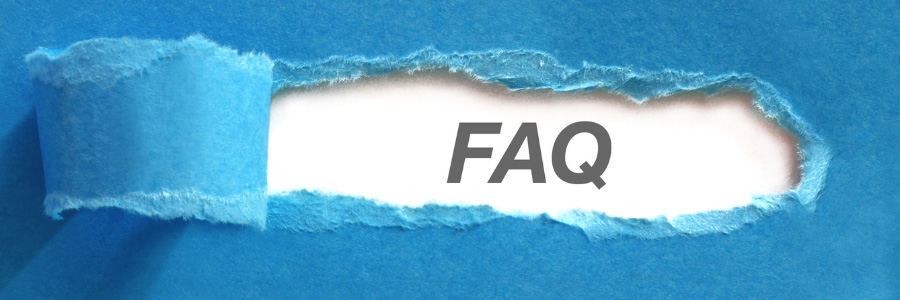
WordPress plugins are software components that extend the functionality of a WordPress website beyond its core features. They are like apps for your website, enabling you to add new features, improve performance, enhance security, and customize your site in various ways without the need for coding expertise.
You can install WordPress plugins directly from the official WordPress Plugin Directory or upload them manually. To install a plugin from the directory, simply search for the desired plugin within your WordPress admin dashboard, click "Install Now," and then activate it. Alternatively, you can upload a plugin ZIP file by navigating to Plugins > Add New > Upload Plugin.
Many WordPress plugins are free and available in the official WordPress Plugin Directory. However, there are also premium plugins that come with additional features and support. Premium plugins can be purchased from third-party marketplaces or directly from plugin developers.
After installing a plugin, you need to activate it to make it functional on your website. To activate a plugin, simply navigate to the Plugins page in your WordPress admin dashboard, locate the plugin you want to activate, and click the "Activate" link below it.
Yes, you can use multiple plugins on your WordPress site to add various functionalities. However, it's important to avoid installing too many plugins, as they can slow down your website and increase the risk of conflicts and security vulnerabilities. Only install plugins that are necessary for your site's functionality.
To find the best WordPress plugins for your needs, start by defining what functionalities you require. Then, search the official WordPress Plugin Directory or reputable third-party marketplaces for plugins that meet your criteria. Look for plugins with good user ratings, regular updates, and compatibility with your WordPress version.
Generally, WordPress plugins are secure, especially if you download them from reputable sources and keep them updated. However, like any software, plugins can introduce security vulnerabilities if not properly maintained. It's essential to regularly update your plugins and choose reputable ones with a history of security updates.
While most WordPress plugins come with customizable settings, customization options vary depending on the plugin. Some plugins offer extensive customization through settings pages, while others may require coding knowledge for deeper customization. If you need customizations beyond what the plugin offers, you can hire a developer to modify it to suit your needs.
You can update WordPress plugins from the Plugins page in your WordPress admin dashboard. If there are updates available for your installed plugins, you'll see a notification indicating the number of updates available. Simply click the "Update Now" link next to each plugin to update it to the latest version.
If you encounter a conflict between a plugin and your theme or other plugins, first try deactivating all other plugins to see if the issue persists. If the problem goes away, reactivate your plugins one by one until you identify the conflicting plugin. You can then contact the plugin developer for support or search for alternative plugins that offer similar functionality without conflicts.
Conclusion
WordPress plugins are powerful tools that can transform your website, making it more secure, efficient, and engaging for your visitors. Understanding how to select, install, and manage these plugins is essential for any WordPress site owner. By following the guidelines outlined in this guide, you're well on your way to unlocking the full potential of your website with WordPress plugins. Remember, the key to a successful WordPress site is not just the plugins you choose but how you use them to create a better experience for your users.
Embark on this journey with confidence, knowing that a world of possibilities awaits you through the power of WordPress plugins. Explore, experiment, and optimize to build the website of your dreams.
Here are some useful references for understanding and utilizing WordPress plugins:
-
WordPress Plugin Handbook
The official WordPress Plugin Handbook provides a deep dive into how plugins work, how to create them, and best practices for utilizing them effectively. -
WPBeginner - What is a WordPress Plugin?
WPBeginner offers a beginner-friendly guide on WordPress plugins, explaining what they are and how they can be used to improve your site. -
Yoast SEO Plugin Guide
If you're focusing on SEO, Yoast provides comprehensive documentation on how to use their plugin to optimize your site for search engines. -
UpdraftPlus Documentation
For anyone interested in backup solutions, the UpdraftPlus website has extensive documentation and tutorials on using their plugin for website backups. -
WordPress Codex - Managing Plugins
The WordPress Codex offers a detailed guide on managing plugins, including installation, activation, and best practices for keeping your site optimized. -
Sucuri Blog - WordPress Security Plugins
Sucuri’s blog covers security tips and plugin recommendations to keep your WordPress site safe from threats and malware. -
WooCommerce Documentation
WooCommerce is one of the most popular e-commerce plugins for WordPress. Their documentation provides a step-by-step guide for setting up and managing an online store.
These references will help you understand WordPress plugins better, make informed choices about which plugins to use, and manage them effectively on your site.





