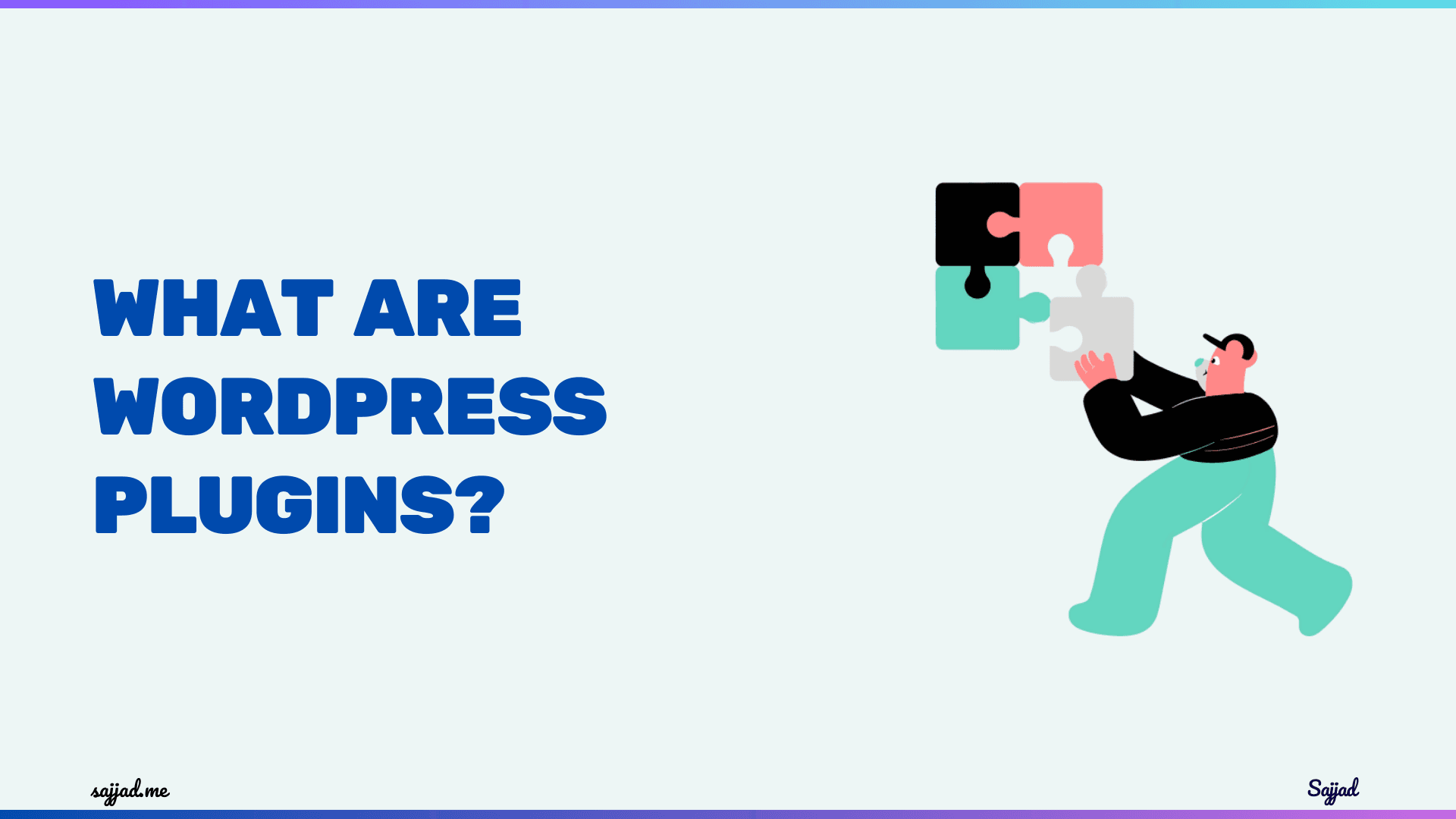
What are WordPress plugins?
WordPress plugins are powerful tools that allow you to extend the functionality of your WordPress website. They are essentially software add-ons that enable you to incorporate additional features, customize the appearance, and enhance the overall performance of your site. With thousands of plugins available, both free and premium, the possibilities for enhancing your WordPress website are virtually limitless.
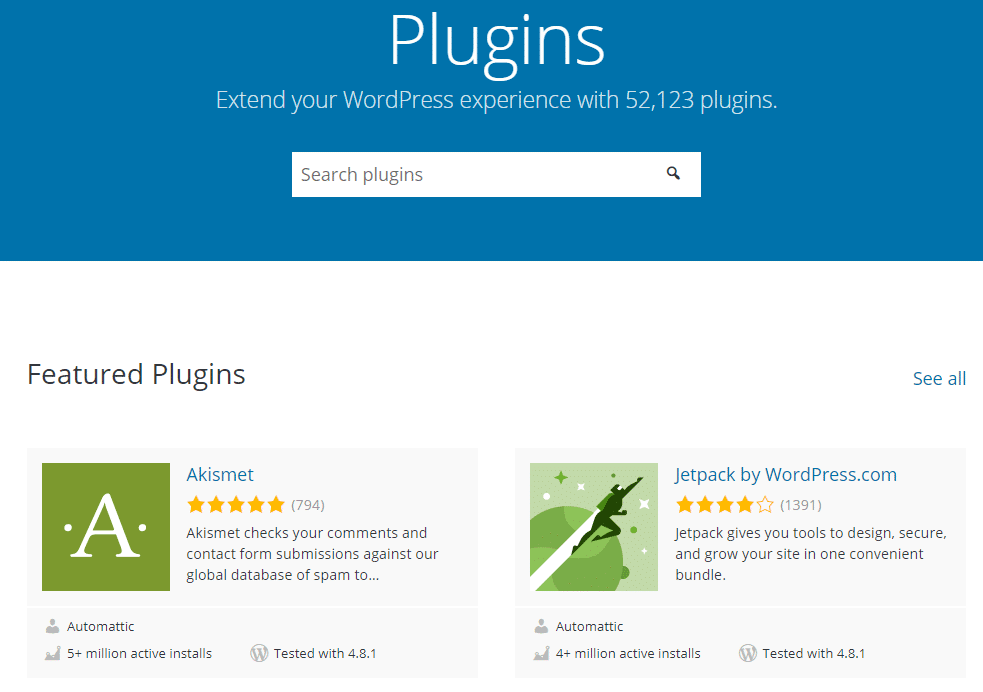
WordPress is one of the most popular content management systems (CMS) globally, powering millions of websites. Its flexibility and ease of use make it an excellent choice for both beginners and seasoned developers. A significant part of this flexibility comes from WordPress plugins. This article will delve into what WordPress plugins are, how they work, and why they are essential for your website.
What Are WordPress Plugins?
WordPress plugins are pieces of software that can be added to a WordPress site to enhance its functionality. These plugins can add new features, improve performance, or extend the capabilities of your website in countless ways. Whether you need to add a contact form, improve your site's SEO, or integrate with social media, there's likely a plugin available to meet your needs.
Plugins can be free or premium. Free plugins are available in the WordPress Plugin Repository, while premium plugins are typically sold by third-party developers or through marketplaces.
Why are WordPress plugins important?
WordPress plugins play a crucial role in transforming your website into a robust and feature-rich platform. By leveraging plugins, you can streamline various aspects of your website, such as content management, e-commerce integration, search engine optimization (SEO), social media integration, and much more. Plugins also provide an efficient way to add functionality without the need for extensive coding or development expertise.
How Do WordPress Plugins Work?
WordPress plugins work by using hooks, filters, and actions to modify the core functionality of WordPress without changing the core files. Here's a closer look at how these components interact to make plugins work:
-
Hooks: Hooks are a way for one piece of code to interact with another. There are two types of hooks: action hooks and filter hooks.
- Action Hooks: Allow you to add functionality at specific points in the WordPress execution. For example, you might use an action hook to run a function when a post is published.
- Filter Hooks: Allow you to modify data as it is processed by WordPress. For example, you might use a filter hook to change the content of a post before it is displayed.
-
Filters and Actions: Plugins use filters and actions to 'hook into' the WordPress core at specified points. Actions are used to trigger specific functions when certain events occur (like displaying a post), and filters are used to modify data during the execution of WordPress.
-
Shortcodes: Many plugins provide shortcodes, which are small pieces of code that you can insert into posts, pages, or widgets to add functionality. For example, you might use a shortcode to add a gallery or a contact form.
-
Widgets: Plugins can also provide widgets, which are small blocks that perform a specific function and can be added to sidebars or other widget-ready areas of your site.
-
Custom Post Types: Some plugins create custom post types, which allow you to add and display different types of content on your site beyond the standard posts and pages. For example, a plugin might create a 'Portfolio' post type for showcasing projects.
Installing and Managing Plugins
Installing plugins is straightforward. Here are the basic steps:
-
From the WordPress Dashboard:
- Navigate to
Plugins > Add New. - Use the search bar to find a plugin.
- Click
Install Nowand thenActivate.
- Navigate to
-
Uploading a Plugin:
- Navigate to
Plugins > Add New. - Click
Upload Plugin. - Choose the plugin file (in .zip format) from your computer.
- Click
Install Nowand thenActivate.
- Navigate to
-
Managing Plugins:
- Navigate to
Plugins > Installed Plugins. - Here, you can activate, deactivate, update, or delete plugins.
- Navigate to
Why Are WordPress Plugins Essential?
-
Customization: Plugins allow you to customize your website's functionality without needing to write code. This means you can create a unique website tailored to your needs.
-
Scalability: As your website grows, you can add plugins to enhance its features. Whether you need e-commerce capabilities, SEO tools, or performance optimizations, plugins can help you scale your site.
-
Community Support: The vast WordPress community contributes to a rich ecosystem of plugins. There are plugins for almost every imaginable function, and many are regularly updated and supported by their developers.
-
Cost-Effective: Many plugins are free or cost significantly less than hiring a developer to create custom functionality from scratch. This makes it cost-effective to add advanced features to your site.
Different types of WordPress plugins
WordPress plugins can be categorized into various types based on their functionality and purpose. Here are some common types: Content Management Plugins: These plugins help you manage and organize your website's content more effectively. Examples include editorial calendars, post schedulers, and content curation tools.
E-commerce Plugins: If you plan to sell products or services online, e-commerce plugins are essential. They enable you to create an online store, manage inventory, process payments, and handle shipping and taxes.
SEO Plugins: Search engine optimization is crucial for driving organic traffic to your website. SEO plugins assist you in optimizing your content, managing sitemaps, and analyzing your website's search engine rankings.
Social Media Plugins: Social media integration is vital for promoting your content and engaging with your audience. Social media plugins allow you to add social sharing buttons, display social media feeds, and integrate with various platforms like Facebook, Twitter, and Instagram.
Security Plugins: Protecting your website from potential threats is paramount. Security plugins help you secure your site by implementing measures such as malware scanning, firewalls, and login protection.
Backup and Migration Plugins: These plugins ensure that your website's data is regularly backed up, allowing you to restore it in case of any issues or migrate your site to a new host or domain.
Caching and Performance Plugins: Website speed and performance are crucial for providing an optimal user experience. Caching and performance plugins help optimize your site's loading times by minimizing server requests and leveraging browser caching.
How to choose the right WordPress plugin for your website
With thousands of plugins available, selecting the right ones for your website can be a daunting task. Here are some factors to consider when choosing WordPress plugins:
Functionality: Evaluate the plugin's features and ensure they align with your website's requirements.
Compatibility: Check if the plugin is compatible with your current WordPress version and theme.
Ratings and Reviews: Read user reviews and ratings to gauge the plugin's reliability and performance.
Active Development and Support: Ensure the plugin is actively maintained and supported by the developer.
Performance Impact: Consider the plugin's impact on your website's speed and performance.
Security: Evaluate the plugin's security measures and ensure it doesn't introduce vulnerabilities.
Essential WordPress plugins for beginners
If you're new to WordPress, these essential plugins can help you get started:
Jetpack: This all-in-one plugin offers a suite of features, including site stats, security, and performance optimization.
Yoast SEO: One of the most popular SEO plugins, Yoast SEO helps you optimize your content for search engines.
Contact Form 7: This plugin allows you to create and manage contact forms easily.
Akismet Anti-Spam: Protect your website from spam comments with this efficient plugin.
UpdraftPlus: Backup and restore your website with this user-friendly plugin.
Must-have WordPress plugins for optimizing your website
To ensure your website runs smoothly and efficiently, consider these essential optimization plugins:
W3 Total Cache: This caching plugin can significantly improve your website's loading times.
WP-Optimize: This plugin helps you clean up and optimize your WordPress database, improving performance.
Smush Image Compression and Optimization: Optimize your images for faster loading times with this plugin.
Autoptimize: Optimize your website's HTML, CSS, and JavaScript files for better performance.
WP Super Cache: Another popular caching plugin that can boost your site's speed.
Popular Types of WordPress Plugins
To give you a clearer picture of what’s possible with WordPress plugins, let’s explore some of the most popular types and what they can do for your site:
-
SEO Plugins
- Example: Yoast SEO, All in One SEO Pack
- Functionality: These plugins help optimize your site for search engines by allowing you to edit meta tags, create sitemaps, manage keywords, and analyze your content's SEO performance.
-
E-commerce Plugins
- Example: WooCommerce, Easy Digital Downloads
- Functionality: E-commerce plugins turn your WordPress site into a fully functional online store, offering features like product listings, shopping carts, payment gateways, and inventory management.
-
Security Plugins
- Example: Wordfence, Sucuri Security
- Functionality: These plugins protect your site from security threats such as malware, hacking attempts, and brute force attacks. They often include features like firewalls, malware scanning, and login security.
-
Performance Optimization Plugins
- Example: WP Super Cache, W3 Total Cache
- Functionality: Performance plugins improve your site's speed and performance by caching content, optimizing images, and minifying CSS and JavaScript files.
-
Form Builder Plugins
- Example: Contact Form 7, Gravity Forms
- Functionality: These plugins allow you to create custom forms for contact, surveys, feedback, and more. They often include drag-and-drop builders, spam protection, and integration with other services.
-
Social Media Plugins
- Example: Social Snap, Smash Balloon Social Photo Feed
- Functionality: Social media plugins help integrate your site with social networks by adding sharing buttons, embedding feeds, and enabling social logins.
-
Backup Plugins
- Example: UpdraftPlus, BackWPup
- Functionality: Backup plugins create copies of your site’s content and database, which can be stored remotely. This ensures you can quickly restore your site in case of data loss or corruption.
-
Page Builder Plugins
- Example: Elementor, Beaver Builder
- Functionality: Page builders provide a drag-and-drop interface for designing and customizing your site’s layout without needing to code. They offer pre-built templates, widgets, and responsive design options.
-
Membership Plugins
- Example: MemberPress, Restrict Content Pro
- Functionality: Membership plugins help you create subscription-based sites by managing user roles, controlling access to content, and handling payments for memberships.
Popular WordPress plugins for improving website security
Protecting your website from potential threats is crucial. Here are some popular security plugins to consider:
Wordfence Security: This comprehensive plugin offers a firewall, malware scanning, and login protection.
Sucuri Security: Sucuri provides website security monitoring, malware removal, and security hardening.
iThemes Security: This plugin offers various security features, including brute force protection and file system monitoring.
All In One WP Security & Firewall: As the name suggests, this plugin provides an all-in-one security solution for your WordPress website.
Bulletproof Security: Enhance your website's security with this plugin's features like login security, database backup, and malware scanning.
WordPress plugins for enhancing website performance and speed
Website speed and performance are critical for providing an optimal user experience. Here are some plugins to help you optimize your site:
WP Fastest Cache: This plugin offers advanced caching features to improve your website's loading times.
WP Rocket: A premium caching plugin with various optimization features, including lazy loading and minification.
Async JavaScript: Optimize JavaScript loading for better performance with this plugin.
Perfmatters: This plugin provides a suite of performance optimization tools, including image optimization and code minification.
WP-Sweep: Clean up and optimize your WordPress database with this plugin.
Top WordPress plugins for SEO optimization
Search engine optimization is crucial for driving organic traffic to your website. These plugins can help you optimize your content for better search engine rankings:
Rank Math SEO: A comprehensive SEO plugin with features like schema markup, XML sitemaps, and content analysis.
All in One SEO Pack: Another popular SEO plugin with various optimization tools.
SEOPress: This plugin offers a user-friendly interface and advanced SEO features.
Broken Link Checker: Identify and fix broken links on your website, which can improve SEO.
Redirection: Manage and track 301 redirects, which are essential for SEO.
Advanced WordPress plugins for customizing your website
If you want to take your website's customization to the next level, consider these advanced plugins:
Elementor: A powerful page builder plugin that allows you to create custom layouts and designs.
Beaver Builder: Another popular page builder plugin with drag-and-drop functionality.
Advanced Custom Fields: This plugin enables you to create custom fields and metadata for your content.
WPBakery Page Builder: A premium page builder plugin with a wide range of design elements and templates.
Gravity Forms: Create advanced forms and surveys with this feature-rich plugin.
How to install and activate WordPress plugins
-
Installing and activating WordPress plugins is a straightforward process. Here are the steps:
-
Log in to your WordPress admin dashboard.
-
Navigate to the "Plugins" section and click on "Add New."
-
Search for the plugin you want to install or upload the plugin file.
-
Click "Install Now" and then "Activate" once the installation is complete.
Alternatively, you can install plugins directly from your WordPress dashboard by uploading the plugin ZIP file.
Updating and managing WordPress plugins
Keeping your WordPress plugins up to date is crucial for ensuring optimal performance, security, and compatibility. Here's how you can manage and update your plugins:
-
Regularly check for plugin updates in your WordPress admin dashboard.
-
Review the changelog and compatibility notes before updating a plugin.
-
Create a backup of your website before updating plugins.
-
Deactivate and delete any unused or outdated plugins to optimize your website's performance.
-
Consider using a plugin management tool like ManageWP or InfiniteWP for streamlined updates and management.
Troubleshooting common issues with WordPress plugins
While plugins are designed to enhance your website, they can sometimes cause conflicts or issues. Here are some common problems and their solutions:
Plugin Conflicts: If you're experiencing issues after installing a new plugin, try deactivating and reactivating it. If the problem persists, deactivate other plugins one by one to identify the conflict.
White Screen of Death (WSoD): This issue can be caused by a plugin conflict or a faulty plugin. Deactivate all plugins and then reactivate them one by one to identify the culprit.
Slow Website Performance: Plugins can sometimes impact your website's speed. Identify and deactivate any resource-intensive plugins or consider optimizing them.
Plugin Updates Breaking Functionality: Always create a backup before updating plugins and test the updated version on a staging site before deploying it to your live website.
Best practices for using WordPress plugins
To ensure a smooth and efficient experience with WordPress plugins, follow these best practices:
Research and Read Reviews: Before installing a plugin, research its features, compatibility, and read user reviews to gauge its reliability.
Keep Plugins Updated: Regularly update your plugins to benefit from bug fixes, security patches, and new features.
Use Reputable Plugins: Stick to plugins from reputable developers and avoid installing plugins from untrusted sources.
Minimize Plugin Usage: Only install plugins that you truly need to avoid potential conflicts and performance issues.
Test Before Updating: Always test plugin updates on a staging site before deploying them to your live website.
Create Backups: Regularly backup your website, especially before installing or updating plugins.
Test Plugins on a Staging Site: If possible, test new plugins on a staging site before implementing them on your live site. This helps identify potential conflicts or issues without affecting your live site.
Monitor Site Performance: Keep an eye on your site's performance after installing new plugins. Use tools like Google PageSpeed Insights or GTmetrix to measure load times and identify any slowdowns.
FAQ: WordPress Plugins
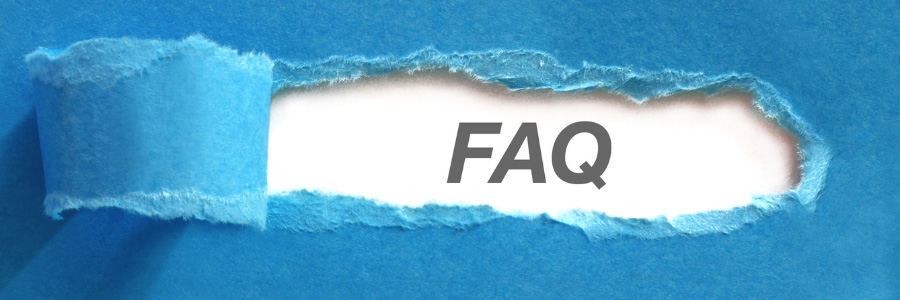
WordPress plugins are pieces of software that extend the functionality of a WordPress site. They can add new features, enhance performance, and integrate with third-party services.
- From the Dashboard: Go to
Plugins > Add New, search for the plugin, clickInstall Now, and thenActivate. - By Uploading: Download the plugin in .zip format, go to
Plugins > Add New, clickUpload Plugin, choose the file, and clickInstall Now, thenActivate.
Many WordPress plugins are free and available in the WordPress Plugin Repository. Premium plugins, which offer advanced features and support, are sold by third-party developers or marketplaces.
Some plugins can slow down your site, especially if they are poorly coded or conflict with other plugins. It’s important to choose well-reviewed plugins and monitor your site’s performance.
Yes, you can use multiple plugins. However, it’s best to limit the number of plugins to those that are essential to avoid potential conflicts and performance issues.
Go to Plugins > Installed Plugins and click Update Now under the plugin that needs updating. Keeping plugins updated is crucial for security and compatibility.
- Deactivate: Go to
Plugins > Installed Pluginsand clickDeactivateunder the plugin. - Delete: After deactivation, click
Deleteto remove the plugin from your site.
- Deactivate the Plugin: This often resolves immediate issues.
- Check for Conflicts: Deactivate other plugins one by one to identify conflicts.
- Contact Support: Reach out to the plugin’s developer for help.
- Restore Backup: If you have a recent backup, you can restore your site to a previous state.
Yes, popular SEO plugins like Yoast SEO and All in One SEO Pack help optimize your site for search engines by allowing you to manage meta tags, create sitemaps, and analyze content for SEO.
Yes, security plugins like Wordfence and Sucuri Security protect your site from malware, hacking attempts, and other threats.
Conclusion
WordPress plugins are a powerful tool that can transform your website into a feature-rich and highly customized platform. By leveraging the right plugins, you can streamline various aspects of your website, from content management and e-commerce to SEO and performance optimization.
Remember to choose plugins wisely, keeping in mind factors like functionality, compatibility, and active development. Always prioritize security, performance, and regular updates to ensure a seamless and efficient user experience. If you're looking to take your WordPress website to the next level, consider investing in premium plugins or seeking the expertise of a WordPress developer. With the right plugins and professional guidance, you can unlock the full potential of WordPress and create a truly exceptional online presence.





