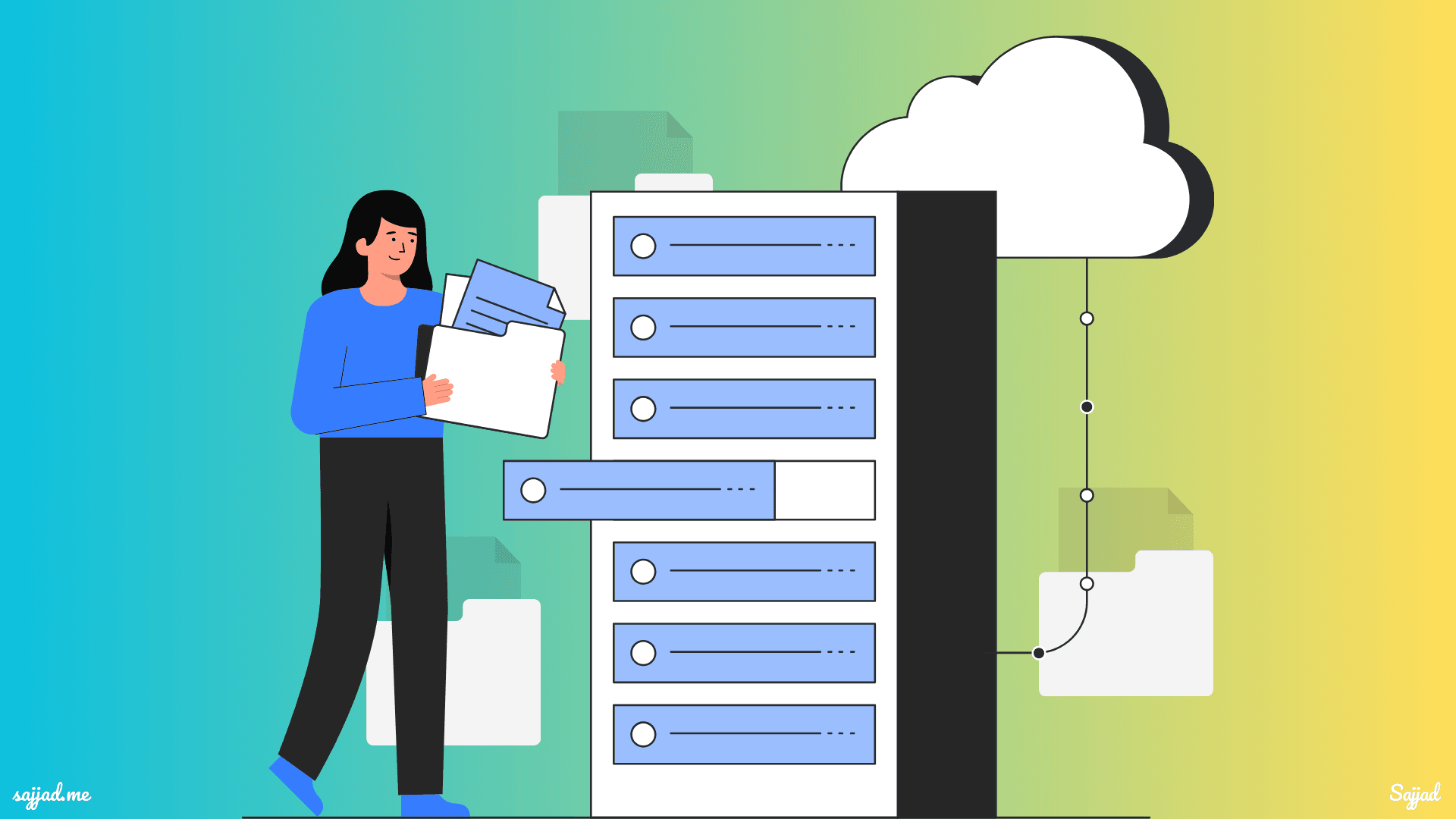
What web hosting is needed for a WordPress website?
Choosing the right web hosting is critical to the success of your WordPress website. Hosting serves as the foundation of your site, influencing its speed, performance, security, and scalability. With numerous hosting options available, understanding your website's specific needs and matching them to the appropriate hosting solution can help ensure a smooth user experience.
Have you ever wondered what makes a WordPress website truly shine? It's not just about the sleek design or engaging content - the foundation of your online success lies in choosing the right web hosting. As someone who's been in the trenches of website creation since high school, I can tell you that selecting the ideal hosting provider is crucial for your WordPress journey.
Let's embark on this exciting adventure together! I'll share my personal experiences, insights from years of building online businesses, and help you navigate the sometimes confusing world of WordPress hosting. By the end of this guide, you'll be equipped with the knowledge to make an informed decision that will set your website up for success.
Remember, your hosting choice can make or break your site's speed, reliability, and security. So, let's dive in and discover the perfect hosting solution for your WordPress dreams!
Understanding WordPress Hosting Essentials
When I first dipped my toes into the world of WordPress, I was amazed by its flexibility and power. But I quickly learned that to harness that power, you need a solid foundation - and that's where WordPress hosting comes in.
What Makes WordPress Hosting Special?
WordPress hosting isn't just any old web hosting. It's specifically optimized to run WordPress sites smoothly and efficiently. Think of it as a custom-built home for your WordPress website, with all the right amenities and support systems in place.
Here's what sets WordPress hosting apart:
Optimized Servers: These are fine-tuned to run WordPress at peak performance. One-Click Installations: Get your WordPress site up and running in minutes. Automatic Updates: Keep your WordPress core, themes, and plugins up-to-date effortlessly. Enhanced Security: Benefit from WordPress-specific security measures to keep your site safe.
Why WordPress Hosting Matters for Your Site
I remember when I switched from generic hosting to WordPress-specific hosting - the difference was night and day. My site loaded faster, experienced fewer issues, and I spent less time troubleshooting and more time creating content.
Here's why WordPress hosting can be a game-changer for your site:
Speed: Faster loading times mean happier visitors and better SEO rankings. Reliability: Enjoy better uptime and fewer technical hiccups. Support: Get help from experts who understand WordPress inside and out. Scalability: Easily grow your site without worrying about outgrowing your hosting.
Understanding WordPress Hosting Requirements
WordPress is a resource-efficient platform, but it has specific technical requirements to operate optimally. When looking for hosting, ensure the following minimum specifications are met:
- PHP version: 7.4 or higher
- MySQL version: 5.7 or higher, or MariaDB version 10.3 or greater
- HTTPS support: Essential for website security and search engine ranking
Your hosting environment must also support a reliable web server like Apache or Nginx. While these requirements are fairly standard, selecting a hosting provider that actively supports WordPress ensures better performance.
Types of Hosting for WordPress Websites
There are several hosting types to choose from. Each has its advantages and is suited for different scenarios.
Shared Hosting
Shared hosting is an entry-level option where multiple websites share the same server resources. It is affordable and easy to set up, making it a popular choice for beginners.
Pros:
- Cost-effective
- Beginner-friendly setup
- Many providers offer one-click WordPress installations
Cons:
- Limited resources
- Performance may be affected by other websites on the same server
- Less control over server configurations
Best For: Small websites, personal blogs, or startups with low traffic.
Managed WordPress Hosting
Managed WordPress hosting is specifically tailored to WordPress websites. The hosting provider takes care of updates, security, backups, and performance optimization.
Pros:
- Optimized for WordPress
- Enhanced security measures
- Automated updates and backups
- Expert customer support
Cons:
- More expensive than shared hosting
- Limited control over technical settings
Best For: Growing businesses, eCommerce websites, or users who prefer hassle-free management.
VPS Hosting
Virtual Private Server (VPS) hosting offers more resources and control by partitioning a physical server into multiple virtual servers.
Pros:
- Dedicated resources
- Improved performance compared to shared hosting
- Greater control over server configurations
Cons:
- Requires technical knowledge to manage
- More expensive than shared hosting
Best For: Websites with medium to high traffic or technical users requiring more customization.
Dedicated Hosting
With dedicated hosting, you get an entire server exclusively for your website. This option offers unparalleled performance and control.
Pros:
- Complete control over server settings
- High reliability and performance
- Suitable for resource-intensive websites
Cons:
- High cost
- Requires technical expertise to manage
Best For: Large enterprises, high-traffic websites, or resource-heavy applications.
Cloud Hosting
Cloud hosting utilizes a network of servers to ensure consistent performance and scalability. Your website's resources are distributed across multiple servers, reducing the risk of downtime.
Pros:
- Highly scalable
- Reliable with minimal downtime
- Pay-as-you-go pricing
Cons:
- Can become expensive with high traffic
- Requires some technical understanding
Best For: Websites experiencing fluctuating traffic or those requiring high scalability.
Key Features to Look for in a WordPress Hosting Provider
Regardless of the hosting type, ensure your chosen provider offers these essential features:
Performance and Speed
A fast-loading website improves user experience and search engine rankings. Look for providers offering:
- SSD storage
- Content Delivery Network (CDN) integration
- Optimized server environments
Uptime Guarantee
Reliable hosting providers offer an uptime guarantee of 99.9% or higher. Downtime can cost you visitors and revenue, so prioritize reliability.
Security
Your hosting provider should offer robust security features such as:
- SSL certificates
- Firewalls
- Malware scanning and removal
- Regular backups
Scalability
As your website grows, your hosting plan should accommodate increased traffic and resource needs without compromising performance.
Ease of Use
For beginners, a user-friendly control panel (e.g., cPanel or Plesk) and one-click WordPress installation are important.
Customer Support
Choose a provider with 24/7 customer support via multiple channels like live chat, email, or phone. WordPress-specific expertise is a bonus.
Top Recommendations for WordPress Hosting
Here are some reputable hosting providers to consider:
Bluehost
- Officially recommended by WordPress
- Affordable plans with one-click installations
- Strong customer support
SiteGround
- Excellent performance and security features
- Managed WordPress hosting plans
- Free CDN and SSL
WP Engine
- Premium managed WordPress hosting
- Advanced security and performance optimization
- Developer-friendly tools
Kinsta
- High-performance cloud hosting
- Fully managed WordPress hosting
- Powered by Google Cloud Platform
HostGator
- Budget-friendly shared hosting plans
- One-click WordPress installations
- 99.9% uptime guarantee
When choosing between these providers, consider your specific needs, budget, and technical expertise. Each host has its strengths, and the best choice for you will depend on your unique situation. Don't be afraid to take advantage of money-back guarantees to test drive a host before committing long-term.
How to Choose the Right WordPress Hosting Plan
Selecting the perfect WordPress hosting plan can feel like navigating a maze. But don't worry - I've been there, and I'm here to guide you through the process. Let's break it down into manageable steps to help you make an informed decision.
Assess Your Website's Needs
Before diving into hosting plans, take a moment to evaluate your website's requirements:
- Traffic Volume: How many visitors do you expect monthly?
- Content Type: Will you be hosting mostly text, images, videos, or a mix?
- Functionality: Do you need e-commerce capabilities, membership features, or other complex functionalities?
- Growth Plans: How do you see your site evolving over the next year or two?
Determine Your Budget
Hosting costs can vary widely, so it's important to set a realistic budget:
- Consider Long-Term Costs: Many hosts offer discounts for the first year, but check renewal rates.
- Factor in Additional Services: Will you need premium themes, plugins, or other services?
- Balance Cost and Value: Sometimes, investing a bit more can save you headaches down the road.
Evaluate Technical Requirements
Different websites have different technical needs:
- PHP Version: Ensure the host supports the latest PHP versions for optimal performance.
- Database Requirements: Check if you need support for specific database types or versions.
- SSL Certificate: Most hosts offer free SSL, but confirm this if it's crucial for your site.
Consider Support and Management
Think about how much assistance you'll need:
- Managed vs. Unmanaged: Do you want to handle technical aspects yourself, or prefer a hands-off approach?
- Support Channels: What type of support do you prefer - chat, phone, email, or community forums?
- WordPress Expertise: Look for hosts with dedicated WordPress support teams.
Compare Hosting Features
Now that you know what you need, compare the features offered by different hosts:
- Storage and Bandwidth: Ensure the plan provides enough resources for your site.
- Email Hosting: Do you need email accounts with your domain?
- Backup Solutions: How often are backups performed, and how easy is it to restore?
- Security Features: Look for malware scanning, firewalls, and other security measures.
Read Reviews and Ask for Recommendations
Don't just take the host's word for it:
- Check Independent Reviews: Look for recent, unbiased reviews from reputable sources.
- Ask in WordPress Communities: Reach out to other WordPress users for their experiences and recommendations.
- Consider Uptime Reports: Look for hosts with consistently high uptime percentages.
Take Advantage of Trial Periods
Many hosts offer money-back guarantees or trial periods:
- Test the Waters: Sign up and thoroughly test the hosting during the trial period.
- Check Performance: Use tools like GTmetrix or Pingdom to assess your site's speed.
- Test Support: Reach out to support with questions to gauge their responsiveness and expertise.
Plan for the Future
Choose a host that can grow with you:
- Scalability: Ensure the host offers easy upgrades as your site grows.
- Additional Services: Consider if the host offers services you might need in the future, like CDN or advanced security features.
There's no one-size-fits-all solution when it comes to WordPress hosting. The best plan for you depends on your specific needs, budget, and goals. Don't be afraid to take your time with this decision - choosing the right host from the start can save you a lot of time and hassle down the road.
Setting Up Your WordPress Site on Your New Host
Congratulations on choosing your WordPress hosting provider! Now comes the exciting part - setting up your WordPress site. Don't worry if you're feeling a bit overwhelmed; I'll walk you through the process step-by-step, just as I've done for countless friends and clients over the years.
Access Your Hosting Control Panel
Most hosts provide a control panel (like cPanel) where you can manage your hosting account:
- Log in to your hosting account using the credentials provided by your host.
- Familiarize yourself with the control panel layout - this is where you'll manage your site's backend.
Install WordPress
Many hosts offer one-click WordPress installation:
- Look for a WordPress or "Website" section in your control panel.
- Click on the WordPress installer and follow the prompts.
- Choose your domain, set up your admin username and password, and click "Install."
If your host doesn't offer one-click installation, you may need to manually install WordPress:
- Download WordPress from WordPress.org.
- Create a database for your WordPress site through your hosting control panel.
- Upload the WordPress files to your server using FTP.
- Run the WordPress installation by visiting your domain.
Configure Your WordPress Settings
Once WordPress is installed, it's time to set up your site:
- Log in to your WordPress dashboard (usually yourdomain.com/wp-admin).
- Go to Settings > General to set your site title, tagline, and timezone.
- Under Settings > Permalinks, choose a URL structure for your posts (I recommend "Post name" for SEO).
Choose and Install a Theme
Your theme determines your site's look and feel:
- Go to Appearance > Themes in your WordPress dashboard.
- Click "Add New" to browse free themes or upload a premium theme you've purchased.
- Once you've found a theme you like, click "Install" and then "Activate."
Install Essential Plugins
Plugins add functionality to your WordPress site:
- Go to Plugins > Add New.
- Search for and install these recommended plugins:
- An SEO plugin (like Yoast SEO or All in One SEO Pack)
- A security plugin (like Wordfence or Sucuri)
- A caching plugin (like W3 Total Cache or WP Super Cache)
- A backup plugin (like UpdraftPlus or BackupBuddy)
Create Essential Pages
Every WordPress site needs some basic pages:
- Go to Pages > Add New.
- Create pages for:
- Home
- About
- Contact
- Privacy Policy
Set Up Your Navigation Menu
Help visitors find their way around your site:
- Go to Appearance > Menus.
- Create a new menu and add your essential pages to it.
- Set this menu as your "Primary Menu" in the Menu Settings.
Customize Your Site
Make your site uniquely yours:
- Go to Appearance > Customize.
- Explore the options to adjust your site's colors, fonts, layout, and more.
Create Your First Post
Start sharing content with the world:
- Go to Posts > Add New.
- Write your first blog post, add images or videos, and publish when you're ready.
Configure Security and Performance Settings
Protect your site and ensure it runs smoothly:
- Set up your security plugin according to its recommendations.
- Configure your caching plugin for optimal performance.
- Ensure automatic WordPress updates are enabled.
Test Your Site
Before announcing your site to the world:
- Visit your site as a regular visitor would.
- Test all links, forms, and features to ensure everything works correctly.
- Check your site on different devices to ensure it's mobile-friendly.
Setting up your WordPress site is just the beginning of your online journey. Keep learning, experimenting, and refining your site as you grow. And don't hesitate to reach out to your hosting provider's support team if you encounter any issues along the way. They're there to help you succeed!
Optimizing Your WordPress Site for Peak Performance
Now that your WordPress site is up and running, let's focus on making it lightning-fast and super efficient. Over the years, I've learned that a well-optimized site not only provides a better user experience but also ranks higher in search engines. Here are some tried-and-true strategies to supercharge your WordPress site.
Speed Up Your Site
A fast-loading site keeps visitors happy and engaged:
Use a Caching Plugin: Tools like W3 Total Cache or WP Rocket can significantly speed up your site by storing static versions of your pages.
Optimize Images: Use plugins like Smush or ShortPixel to compress images without losing quality.
Minify CSS and JavaScript: Reduce file sizes by removing unnecessary characters from your code.
Enable GZIP Compression: This reduces the size of files sent from your server to visitors' browsers.
Use a Content Delivery Network (CDN): Services like Cloudflare distribute your content across global servers for faster loading times.
Enhance Security
Protect your site from threats and keep your visitors' data safe:
Install a Security Plugin: Tools like Wordfence or Sucuri offer comprehensive protection against various threats.
Use Strong Passwords: Implement a strong password policy for all user accounts.
Keep Everything Updated: Regularly update WordPress core, themes, and plugins to patch security vulnerabilities.
Limit Login Attempts: Prevent brute force attacks by limiting the number of login attempts.
Enable Two-Factor Authentication: Add an extra layer of security to user logins.
Improve SEO
Help search engines find and rank your site:
Install an SEO Plugin: Tools like Yoast SEO or All in One SEO Pack can guide you in optimizing your content.
Create a Sitemap: Submit an XML sitemap to search engines to help them index your site more effectively.
Optimize Your Content: Use relevant keywords, meta descriptions, and title tags for each page and post.
Improve Site Structure: Use categories and tags effectively to organize your content.
Build Quality Backlinks: Engage in ethical link-building practices to boost your site's authority.
Manage Your Content Effectively
Keep your site organized and user-friendly:
**Use Categories and Tags Wisely:v Organize your content in a way that makes sense for your visitors.
Implement a Search Feature: Make it easy for visitors to find what they're looking for.
Create an Editorial Calendar: Plan and schedule your content in advance to maintain consistency.
Optimize Your Media Library: Regularly clean up unused media files to keep your database lean.
Monitor and Analyze
Keep track of your site's performance and visitor behavior:
Install Google Analytics: Gain insights into your traffic, user behavior, and popular content.
Use Heatmap Tools: Services like Hotjar can show you how visitors interact with your pages.
Monitor Uptime: Use tools like UptimeRobot to ensure your site is always accessible.
Track Core Web Vitals: Use Google's PageSpeed Insights to monitor and improve your site's performance metrics.
Regular Maintenance
Keep your site running smoothly with routine care:
Perform Regular Backups: Use plugins like UpdraftPlus to automatically backup your site.
Clean Your Database: Remove post revisions, spam comments, and other unnecessary data regularly.
Test Your Forms and Links: Regularly check that all forms and links on your site are working correctly.
Review and Update Old Content: Keep your content fresh and relevant by updating older posts and pages.
Optimizing your WordPress site is an ongoing process. As your site grows and evolves, you'll need to continually monitor and adjust your optimization strategies. Don't be afraid to experiment with different plugins and techniques to find what works best for your specific site and audience.
These optimization strategies, you'll create a faster, more secure, and more user-friendly WordPress site. This not only improves the experience for your visitors but also helps your site perform better in search rankings, ultimately driving more traffic and engagement to your content.
Troubleshooting Common WordPress Hosting Issues
Even with the best hosting and optimization, you might encounter some bumps along the road. Don't worry - I've faced (and solved) many WordPress issues over the years. Here's a guide to help you troubleshoot some common problems you might encounter.
Slow Loading Times
If your site is crawling along:
- Check Your Hosting Resources: You might need to upgrade your plan if you've outgrown your current resources.
- Optimize Images: Large, uncompressed images can significantly slow down your site.
- Review Your Plugins: Deactivate plugins one by one to see if any are causing slowdowns.
- Enable Caching: If you haven't already, set up a caching plugin to boost speed.
- Check for Database Issues: Optimize your database to remove unnecessary data.
White Screen of Death
If you're seeing a blank white screen:
- Increase PHP Memory Limit: Contact your host to increase your PHP memory limit.
- Disable All Plugins: If you can access your admin area, try disabling all plugins to isolate the issue.
- Switch to a Default Theme: Your current theme might be causing conflicts.
- Enable WordPress Debug Mode: This can help identify specific errors causing the issue.
500 Internal Server Error
This generic error can have multiple causes:
- Check Your .htaccess File: A corrupted .htaccess file can cause this error. Try renaming it to reset it.
- Increase PHP Memory Limit: Similar to the white screen issue, this can sometimes resolve 500 errors.
- Deactivate Plugins and Themes: Follow the same steps as with the white screen of death.
- Contact Your Host: If the issue persists, there might be a server-side problem.
Connection Timed Out
If your site is taking too long to respond:
- Check Your Hosting Resources: You might be hitting your resource limits.
- Optimize Your Database: A bloated database can cause timeouts.
- Disable Resource-Intensive Plugins: Some plugins, like statistics trackers, can cause timeouts.
- Increase PHP Execution Time: Contact your host to increase the max execution time for PHP scripts.
Unable to Upload Images
If you're having trouble uploading media:
- Check File Permissions: Ensure your uploads directory has the correct permissions (usually 755).
- Increase PHP Memory Limit: Larger files may require more memory to upload.
- Check Upload File Size Limits: Your host might have restrictions on file sizes.
- Try a Different Browser: Sometimes, browser issues can interfere with uploads.
Login Issues
If you're locked out of your WordPress admin:
- Clear Browser Cache and Cookies: This can resolve many login issues.
- Reset Your Password: Use the "Lost your password?" link on the login page.
- Check for Plugin Conflicts: If you recently installed a security plugin, it might be blocking your access.
- Verify Your wp-config.php File: Ensure your database details are correct in this file.
Database Connection Errors
If WordPress can't connect to your database:
- Check Your Database Credentials: Verify the details in your wp-config.php file.
- Contact Your Host: There might be an issue with the database server.
- Restore from a Backup: If your database is corrupted, you may need to restore from a backup.
SSL Certificate Issues
If you're seeing SSL warnings:
- Check SSL Configuration: Ensure your SSL certificate is properly installed and up to date.
- Update Site URL: Make sure your WordPress and site URLs are updated to use https://.
- Fix Mixed Content: Use a plugin like Really Simple SSL to fix mixed content warnings.
When troubleshooting, always make backups before making any changes to your site. If you're not comfortable making these changes yourself, don't hesitate to reach out to your hosting provider's support team. They're often equipped to handle these common issues quickly and efficiently.
Familiarizing yourself with these common issues and their solutions, you'll be better prepared to handle any hiccups that come your way. Keep in mind that prevention is often the best cure - regular maintenance, updates, and backups can help you avoid many of these problems in the first place.
Future-Proofing Your WordPress Hosting
As your website grows and evolves, so too should your hosting strategy. Future-proofing your WordPress hosting ensures that your site can handle increased traffic, new features, and emerging technologies without missing a beat. Let's explore some strategies to keep your hosting setup ahead of the curve.
Plan for Scalability
Anticipate growth and ensure your hosting can keep up:
- Choose a Scalable Hosting Plan: Look for hosts that offer easy upgrades or auto-scaling features.
- Monitor Your Resource Usage: Regularly check your bandwidth, storage, and CPU usage to anticipate when you'll need to upgrade.
- Consider Cloud Hosting: Cloud platforms often offer more flexibility for scaling resources up or down as needed.
Stay Updated with Technology Trends
Keep an eye on emerging technologies that could impact your hosting needs:
- Follow WordPress Development: Stay informed about upcoming WordPress releases and their requirements.
- Embrace New Web Technologies: Technologies like HTTP/3 and PHP 8+ can significantly improve performance.
- Consider Headless WordPress: This approach separates the front-end from the back-end, potentially improving performance and flexibility.
Prioritize Security
As cyber threats evolve, so should your security measures:
- Implement Multi-Factor Authentication: Add an extra layer of security to your login process.
- Use a Web Application Firewall (WAF): This can protect against various types of attacks.
- Keep Software Updated: Regularly update WordPress core, themes, and plugins to patch security vulnerabilities.
- Perform Regular Security Audits: Use tools like Sucuri SiteCheck to scan for vulnerabilities.
Optimize for Mobile
With mobile traffic continuing to grow, ensure your hosting is optimized for mobile users:
- Choose a Host with Mobile Optimization Features: Look for features like mobile caching and image optimization.
- Use a Responsive Theme: Ensure your WordPress theme is fully responsive and mobile-friendly.
- Implement Accelerated Mobile Pages (AMP): Consider using AMP for faster mobile page loading.
Embrace Content Delivery Networks (CDNs)
Improve global performance with a CDN:
- Choose a Host with Integrated CDN: Many hosts now offer built-in CDN services.
- Implement a Third-Party CDN: Services like Cloudflare can significantly improve load times for global audiences.
- Optimize Your Content for CDN Delivery: Ensure your site is configured to make the most of CDN benefits.
Plan for Disaster Recovery
Prepare for the worst to ensure business continuity:
- Implement Automated Backups: Choose a host that offers regular, automated backups.
- Test Backup Restoration: Regularly practice restoring your site from backups to ensure they work when needed.
- Consider Redundancy: Look into hosting options that offer redundant servers or multi-region hosting.
Stay Compliant with Regulations
As data privacy laws evolve, ensure your hosting setup remains compliant:
- Choose GDPR-Compliant Hosting: If you have European visitors, ensure your host is GDPR-compliant.
- Implement Data Encryption: Use SSL and consider database encryption for sensitive data.
- Stay Informed About Data Regulations: Keep up with changes in data privacy laws that might affect your website.
Leverage Managed WordPress Hosting
Consider the benefits of managed hosting for long-term success:
- Automatic Updates: Many managed hosts handle WordPress core, theme, and plugin updates for you.
- Expert Support: Get access to WordPress specialists who can help with complex issues.
- Performance Optimization: Managed hosts often provide server-level optimizations specifically for WordPress.
Monitor and Analyze Performance
Continuously track your site's performance to stay ahead of issues:
- Use Performance Monitoring Tools: Implement tools like New Relic or Pingdom to track your site's performance over time.
- Set Up Alerts: Configure alerts for when your site experiences downtime or performance dips.
- Regularly Review Analytics: Use tools like Google Analytics to understand how your site is being used and where improvements can be made.
Future-proofing your WordPress hosting is an ongoing process. It requires staying informed about technological trends, anticipating your site's growth, and being proactive about security and performance. By implementing these strategies, you'll ensure that your WordPress site remains fast, secure, and capable of handling whatever the future may bring.
The digital landscape is always evolving, and what works today might not be sufficient tomorrow. Stay curious, keep learning, and don't be afraid to adapt your hosting strategy as new technologies and best practices emerge. Your future self (and your website visitors) will thank you for it!
FAQ: What web hosting is needed for a WordPress website?
Shared hosting is a cost-effective option where server resources are shared among multiple websites. Managed WordPress hosting, on the other hand, is specifically optimized for WordPress and includes additional features like automatic updates and enhanced security.
While free hosting options exist, they often come with significant limitations such as ads, limited resources, and lack of customer support. Paid hosting is recommended for serious projects.
The cost varies depending on the hosting type. Shared hosting starts at $3–$10 per month, while managed WordPress hosting can range from $20–$50 or more per month.
SSL encrypts data transmitted between your website and visitors, enhancing security and building trust. Many hosting providers offer free SSL certificates.
Not necessarily. Managed WordPress hosting simplifies most technical aspects, but other hosting types may require some expertise.
Many hosting providers offer free migration services. You can also use plugins like Duplicator or All-in-One WP Migration.
VPS hosting offers better performance, more resources, and greater control. It’s a better choice for medium to high-traffic websites.
Regular backups ensure you can quickly restore your site in case of data loss or a security breach. Look for hosting providers that offer automated backups.
Yes, you can switch providers at any time. However, ensure the new provider offers migration support to simplify the process.
Yes, cloud hosting provides excellent scalability and reliability, making it ideal for websites with fluctuating traffic.
Conclusion
As we wrap up this comprehensive guide to WordPress hosting, I hope you feel empowered and excited about the possibilities that lie ahead for your website. Choosing the right hosting is more than just a technical decision - it's about creating a solid foundation for your online presence and setting yourself up for long-term success.
Remember, there's no one-size-fits-all solution when it comes to WordPress hosting. The best choice for you depends on your unique needs, goals, and budget. Whether you're just starting out with a personal blog or running a high-traffic e-commerce site, there's a hosting solution out there that's perfect for you.
As you move forward, keep these key takeaways in mind:
- Prioritize Performance: A fast, reliable website is crucial for user experience and search engine rankings.
- Don't Skimp on Security: Protect your site and your visitors' data with robust security measures.
- Plan for Growth: Choose a hosting provider that can scale with your site as it grows.
- Value Support: Good customer support can be a lifesaver when you encounter issues.





