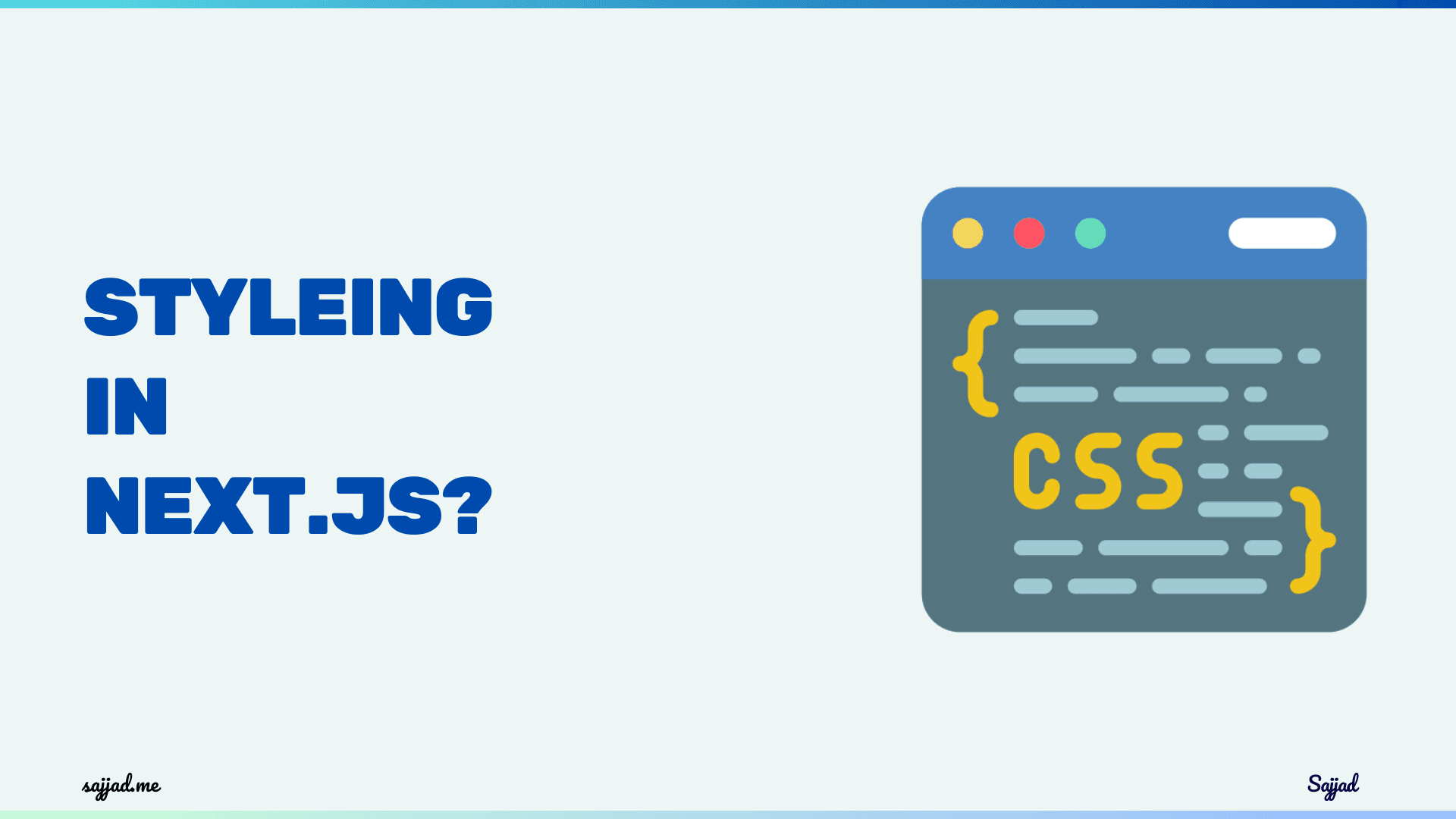
How does Next.js handle styling?
Next.js, a popular React framework developed by Vercel, is known for its powerful features that simplify the development of server-rendered and static websites. One key aspect of building modern web applications is styling, and Next.js offers a flexible and comprehensive approach to handling styles. Here’s a detailed look at how Next.js handles styling.
Next.js and its styling capabilities
In the ever-evolving landscape of web development, Next.js has emerged as a powerful React framework that simplifies the process of building server-rendered React applications. While its primary focus lies in improving performance and enhancing the developer experience, Next.js also offers a wide array of styling options, allowing you to craft visually stunning and responsive user interfaces.
As you embark on your Next.js journey, you'll quickly realize that styling plays a crucial role in creating engaging and user-friendly websites. From seamless integration with CSS modules to the flexibility of styled-components and the convenience of inline styles, Next.js provides a comprehensive set of tools to help you achieve your desired look and feel.
Whether you're a seasoned developer or just starting out, mastering the art of CSS in Next.js will unlock a world of possibilities, enabling you to create captivating and immersive web experiences that truly stand out.

Understanding the importance of styling in web development
In the digital age, where first impressions are often formed within seconds, the visual appeal of your website can make or break its success. Effective styling not only enhances the aesthetic appeal but also plays a pivotal role in improving user experience, accessibility, and overall brand perception.
Well-crafted styling can guide users through your website, highlighting important information, and creating a cohesive and intuitive navigation experience. It can also convey your brand's personality and values, fostering a deeper connection with your audience.
Moreover, responsive design has become an indispensable aspect of modern web development, ensuring that your website adapts seamlessly to various devices and screen sizes. By leveraging Next.js's styling capabilities, you can create fluid and responsive layouts that provide an optimal experience across desktops, tablets, and mobile devices.
CSS basics: selectors, properties, and values
Before diving into the specifics of styling in Next.js, it's essential to have a solid understanding of the fundamentals of CSS. CSS, or Cascading Style Sheets, is the language used to describe the presentation and formatting of web pages.
CSS selectors are the building blocks that allow you to target specific HTML elements on your page. These selectors can range from simple element selectors (e.g., h1, p) to more advanced combinators and pseudo-classes (e.g., :hover, ::before).
Once you've identified the elements you want to style, you can apply CSS properties to define their appearance. Properties like color, font-size, background-color, and margin are just a few examples of the vast array of options available to customize the look and feel of your website.
Each CSS property accepts specific values, which can be expressed in various formats, such as keywords (e.g., bold, italic), numeric values with units (e.g., 16px, 1rem), or predefined constants (e.g., inherit, initial). Understanding how to combine selectors, properties, and values effectively is the key to unlocking the full potential of CSS.
Styling options in Next.js: CSS modules, styled-components, and inline styles
Next.js offers several styling options to cater to different preferences and project requirements. Let's explore the three main approaches:
-
CSS Modules: CSS Modules is a built-in feature in Next.js that allows you to scope CSS styles to individual components, preventing naming conflicts and promoting modular design. This approach keeps your styles organized and maintainable, especially in larger projects.
-
Styled-Components: Styled-Components is a popular third-party library that enables you to write CSS directly within your React components using tagged template literals. This approach promotes code co-location, making it easier to reason about styles and components together.
-
Inline Styles: Next.js also supports inline styles, where you define styles as JavaScript objects directly within your React components. While this approach can be convenient for small, dynamic styles, it's generally recommended to use CSS Modules or Styled-Components for larger, more complex projects.
Each of these styling options has its own strengths and trade-offs, which we'll explore in the following sections.
Built-in CSS and Sass Support

CSS Modules
Next.js supports CSS Modules out of the box. CSS Modules allow you to scope CSS to the component level, avoiding global namespace collisions. To use CSS Modules in Next.js, you simply need to import a CSS file with a .module.css extension.
// styles/Button.module.css
.button {
background-color: blue;
color: white;
padding: 10px;
border: none;
border-radius: 5px;
}
// components/Button.js
import styles from './Button.module.css';
function Button() {
return <button className={styles.button}>Click Me</button>;
}
export default Button;
Global Stylesheets
For global styles, Next.js allows you to import a global CSS file in the _app.js file, which is a custom App component used to initialize pages. This approach is useful for applying styles that should be consistent across the entire application, such as a CSS reset or base styles.
// pages/_app.js
import "../styles/globals.css";
function MyApp({ Component, pageProps }) {
return <Component {...pageProps} />;
}
export default MyApp;
Sass Support
Next.js also supports Sass, a popular CSS pre-processor that provides features like variables, nested rules, and mixins. To use Sass, you can install the necessary packages:
npm install sass
Then, you can create Sass files with a .scss or .sass extension and import them in your components or global styles.
// styles/Button.module.scss
$button-color: blue;
.button {
background-color: $button-color;
color: white;
padding: 10px;
border: none;
border-radius: 5px;
}
// components/Button.js
import styles from './Button.module.scss';
function Button() {
return <button className={styles.button}>Click Me</button>;
}
export default Button;
CSS-in-JS
Next.js also supports various CSS-in-JS solutions, which involve writing CSS directly within JavaScript files. This approach allows for dynamic styling based on component state or props. Some popular CSS-in-JS libraries that work well with Next.js include styled-components, Emotion, and Stitches.
Styled-components
Styled-components is a popular CSS-in-JS library that leverages tagged template literals to style components. To use styled-components with Next.js, you need to install the library:
npm install styled-components
npm install --save-dev babel-plugin-styled-components
Then, configure Babel to use the styled-components plugin by creating a .babelrc file if it doesn't already exist:
{
"presets": ["next/babel"],
"plugins": [["styled-components", { "ssr": true }]]
}
Now, you can create styled components:
// components/Button.js
import styled from "styled-components";
const Button = styled.button`
background-color: blue;
color: white;
padding: 10px;
border: none;
border-radius: 5px;
`;
function MyButton() {
return <Button>Click Me</Button>;
}
export default MyButton;
Emotion
Emotion is another CSS-in-JS library that offers both a styled-components-like API and a lower-level API for more granular control. To use Emotion with Next.js:
npm install @emotion/react @emotion/styled
Then, create styled components:
// components/Button.js
/** @jsxImportSource @emotion/react */
import { css } from "@emotion/react";
import styled from "@emotion/styled";
const buttonStyle = css`
background-color: blue;
color: white;
padding: 10px;
border: none;
border-radius: 5px;
`;
const Button = styled.button`
background-color: blue;
color: white;
padding: 10px;
border: none;
border-radius: 5px;
`;
function MyButton() {
return <Button css={buttonStyle}>Click Me</Button>;
}
export default MyButton;
Tailwind CSS
Tailwind CSS is a utility-first CSS framework that can be integrated with Next.js to provide a highly customizable and design-agnostic styling approach. To use Tailwind CSS with Next.js, follow these steps:
1.Install Tailwind CSS and its dependencies:
npm install tailwindcss postcss autoprefixer
npx tailwindcss init -p
2.Configure Tailwind by editing tailwind.config.js:
module.exports = {
content: [
"./pages/**/*.{js,ts,jsx,tsx}",
"./components/**/*.{js,ts,jsx,tsx}",
],
theme: {
extend: {},
},
plugins: [],
};
3.Create a globals.css file and include Tailwind's base, components, and utilities:
/* styles/globals.css */
@tailwind base;
@tailwind components;
@tailwind utilities;
4.Import the globals.css file in _app.js:
// pages/_app.js
import "../styles/globals.css";
function MyApp({ Component, pageProps }) {
return <Component {...pageProps} />;
}
export default MyApp;
Now, you can use Tailwind’s utility classes in your components:
// components/Button.js
function Button() {
return (
<button className="bg-blue-500 text-white px-4 py-2 rounded">
Click Me
</button>
);
}
export default Button;
Custom CSS Frameworks
Next.js can be integrated with any CSS framework, such as Bootstrap, Bulma, or Material-UI. The integration process generally involves installing the framework and importing its CSS files.
Bootstrap Example
1.Install Bootstrap:
npm install bootstrap
2.Import Bootstrap’s CSS in _app.js:
// pages/_app.js
import "bootstrap/dist/css/bootstrap.min.css";
import "../styles/globals.css";
function MyApp({ Component, pageProps }) {
return <Component {...pageProps} />;
}
export default MyApp;
3.Use Bootstrap classes in your components:
// components/Button.js
function Button() {
return <button className="btn btn-primary">Click Me</button>;
}
export default Button;
Advanced Styling Techniques in Next.js
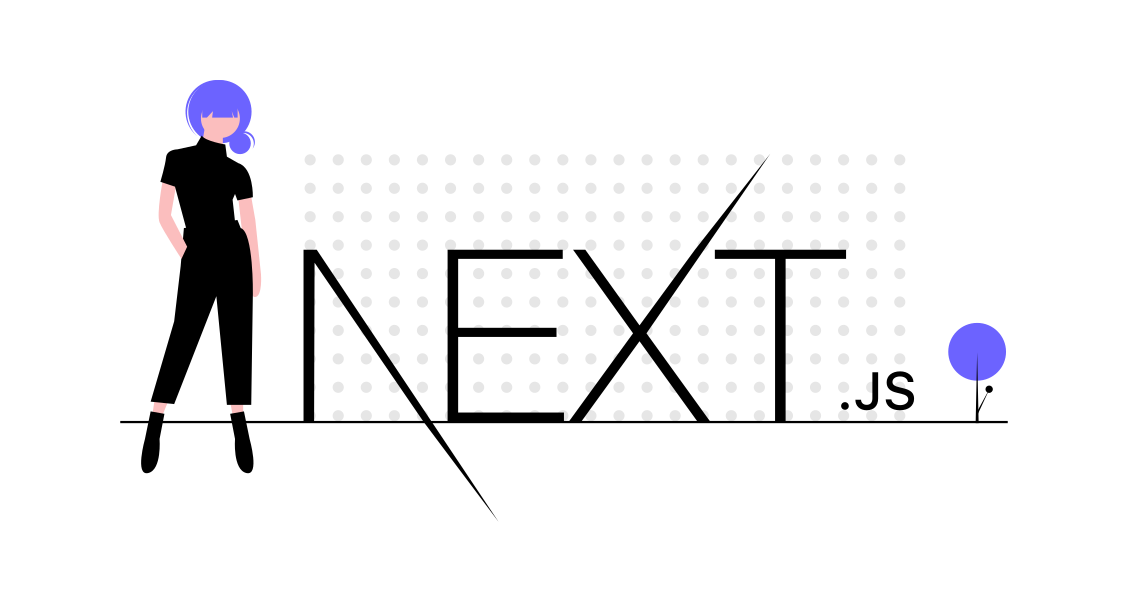
Dynamic Styling with CSS-in-JS
One of the major benefits of CSS-in-JS solutions like styled-components and Emotion is their ability to handle dynamic styling based on props and state. This allows for more flexible and responsive component styling.
For example, with styled-components, you can create a button that changes its appearance based on props:
// components/Button.js
import styled from "styled-components";
const Button = styled.button`
background-color: ${(props) => (props.primary ? "blue" : "gray")};
color: white;
padding: 10px;
border: none;
border-radius: 5px;
cursor: pointer;
&:hover {
background-color: ${(props) => (props.primary ? "darkblue" : "darkgray")};
}
`;
function MyButton({ primary, children }) {
return <Button primary={primary}>{children}</Button>;
}
export default MyButton;
Similarly, with Emotion:
// components/Button.js
/** @jsxImportSource @emotion/react */
import { css } from "@emotion/react";
import styled from "@emotion/styled";
const buttonStyles = ({ primary }) => css`
background-color: ${primary ? "blue" : "gray"};
color: white;
padding: 10px;
border: none;
border-radius: 5px;
cursor: pointer;
&:hover {
background-color: ${primary ? "darkblue" : "darkgray"};
}
`;
const Button = styled.button(buttonStyles);
function MyButton({ primary, children }) {
return <Button primary={primary}>{children}</Button>;
}
export default MyButton;
Theming with CSS-in-JS
Theming allows you to define a set of styles (like colors, fonts, and spacing) that can be applied across your application. Both styled-components and Emotion support theming.
With styled-components, you can set up a theme and use a ThemeProvider to apply it:
// styles/theme.js
export const theme = {
colors: {
primary: "blue",
secondary: "gray",
},
};
// pages/_app.js
import { ThemeProvider } from "styled-components";
import { theme } from "../styles/theme";
import "../styles/globals.css";
function MyApp({ Component, pageProps }) {
return (
<ThemeProvider theme={theme}>
<Component {...pageProps} />
</ThemeProvider>
);
}
export default MyApp;
Now, you can access the theme in your styled components:
// components/Button.js
import styled from "styled-components";
const Button = styled.button`
background-color: ${(props) => props.theme.colors.primary};
color: white;
padding: 10px;
border: none;
border-radius: 5px;
cursor: pointer;
&:hover {
background-color: ${(props) => props.theme.colors.secondary};
}
`;
function MyButton({ children }) {
return <Button>{children}</Button>;
}
export default MyButton;
With Emotion, the setup is similar:
// styles/theme.js
export const theme = {
colors: {
primary: "blue",
secondary: "gray",
},
};
// pages/_app.js
import { ThemeProvider } from "@emotion/react";
import { theme } from "../styles/theme";
import "../styles/globals.css";
function MyApp({ Component, pageProps }) {
return (
<ThemeProvider theme={theme}>
<Component {...pageProps} />
</ThemeProvider>
);
}
export default MyApp;
And in your components:
// components/Button.js
/** @jsxImportSource @emotion/react */
import { css, useTheme } from "@emotion/react";
import styled from "@emotion/styled";
const Button = styled.button`
background-color: ${(props) => props.theme.colors.primary};
color: white;
padding: 10px;
border: none;
border-radius: 5px;
cursor: pointer;
&:hover {
background-color: ${(props) => props.theme.colors.secondary};
}
`;
function MyButton({ children }) {
const theme = useTheme();
return <Button>{children}</Button>;
}
export default MyButton;
Custom PostCSS Configuration
Next.js uses PostCSS under the hood, which allows for powerful CSS transformations. You can customize the PostCSS configuration to include additional plugins.
To customize, create a postcss.config.js file at the root of your project:
// postcss.config.js
module.exports = {
plugins: {
"postcss-preset-env": {
stage: 1,
features: {
"nesting-rules": true,
},
},
// Add other plugins here
},
};
CSS Optimization
Next.js provides several features to optimize CSS, including:
- Automatic CSS and JS code splitting: Each page only loads the styles and scripts necessary for that page.
- Purging unused CSS: When using Tailwind CSS, the
purgeoption in thetailwind.config.jsfile removes unused CSS in production builds, reducing file sizes.
// tailwind.config.js
module.exports = {
purge: ["./pages/**/*.{js,ts,jsx,tsx}", "./components/**/*.{js,ts,jsx,tsx}"],
// other configurations
};
Styled JSX
Styled JSX is a CSS-in-JS library that comes integrated with Next.js, designed by Vercel. It allows you to write scoped styles within your components. Unlike other CSS-in-JS solutions, Styled JSX does not require additional configuration.
Example of using Styled JSX:
// components/Button.js
function Button() {
return (
<button className="button">
Click Me
<style jsx>{`
.button {
background-color: blue;
color: white;
padding: 10px;
border: none;
border-radius: 5px;
cursor: pointer;
}
.button:hover {
background-color: darkblue;
}
`}</style>
</button>
);
}
export default Button;
Performance Considerations
When styling in Next.js, it’s important to keep performance in mind:
- Minimize critical CSS: Ensure only essential CSS is loaded initially to reduce render-blocking resources.
- Use lazy loading: For non-critical styles, consider lazy loading or splitting styles into different files.
- Optimize CSS delivery: Combine and minify CSS files in production to reduce the number of requests and improve load times.
Pros and cons of each styling option in Next.js
When it comes to choosing the right styling approach for your Next.js project, it's essential to weigh the pros and cons of each option carefully.
CSS Module
| # | Pros | Cons |
|---|---|---|
| 1 | Modular and scoped styles, preventing naming conflicts | Requires an understanding of CSS module syntax and conventions |
| 2 | Encourages better organization and maintainability | Limited support for dynamic styles and runtime changes |
| 3 | Built-in support in Next.js, no additional dependencies required | Potential for increased bundle size if not optimized properly |
| 4 | Allows for easy composition and reusability of styles |
Styled-Components
| # | Pros | Cons |
|---|---|---|
| 1 | Co-location of styles and components, improving code readability | Requires an additional dependency and increased bundle size |
| 2 | Supports dynamic styles and runtime changes | Potential for performance issues with excessive re-renders |
| 3 | Extensive ecosystem with additional tools and plugins | Steep learning curve for complex use cases |
| 4 | Encourages reusable and composable component styles styles |
Inline Styles
| # | Pros | Cons |
|---|---|---|
| 1 | Straightforward and easy to understand | Limited reusability and maintainability for larger projects |
| 2 | Supports dynamic styles and runtime changes | P Potential for bloated and hard-to-read code |
| 3 | No additional dependencies required | Lack of support for pseudo-classes and other advanced CSS features |
Ultimately, the choice of styling approach will depend on your project's requirements, team preferences, and the trade-offs you're willing to make between developer experience, performance, and maintainability.
How to use CSS modules in Next.js
CSS Modules is a powerful and built-in styling solution in Next.js that promotes modular and scalable CSS development. To get started with CSS Modules, you'll need to create a .module.css file within your Next.js project.
Here's an example of how you can define styles in a CSS Module file:
/* styles.module.css */
.container {
max-width: 800px;
margin: 0 auto;
padding: 1rem;
}
.heading {
font-size: 2rem;
font-weight: bold;
color: #333;
}
.content {
line-height: 1.5;
color: #666;
}
To use these styles in your React components, you'll need to import the CSS Module file and reference the class names as properties of the imported object:
import styles from "./styles.module.css";
const MyComponent = () => {
return (
<div className={styles.container}>
<h1 className={styles.heading}>Welcome to My Component</h1>
<p className={styles.content}>
This is some content within my component.
</p>
</div>
);
};
CSS Modules automatically scope your styles to the component, preventing naming conflicts and ensuring that your styles are applied only where intended.
Integrating styled-components in Next.js projects
Styled-Components is a popular third-party library that allows you to write CSS directly within your React components using tagged template literals. To integrate Styled-Components in your Next.js project, you'll need to install the library and its corresponding Babel plugin:
npm install styled-components babel-plugin-styled-components
Next, you'll need to configure the Babel plugin in your Next.js project. Create a .babelrc file in the root of your project and add the following configuration:
{
"presets": ["next/babel"],
"plugins": [
[
"styled-components",
{
"ssr": true,
"displayName": true,
"preprocess": false
}
]
]
}
With the setup complete, you can start using Styled-Components in your Next.js components:
import styled from "styled-components";
const StyledContainer = styled.div`
max-width: 800px;
margin: 0 auto;
padding: 1rem;
`;
const StyledHeading = styled.h1`
font-size: 2rem;
font-weight: bold;
color: #333;
`;
const StyledContent = styled.p`
line-height: 1.5;
color: #666;
`;
const MyComponent = () => {
return (
<StyledContainer>
<StyledHeading>Welcome to My Component</StyledHeading>
<StyledContent>This is some content within my component.</StyledContent>
</StyledContainer>
);
};
Styled-Components allows you to define styles directly within your components, promoting code co-location and making it easier to reason about styles and components together.
Leveraging inline styles in Next.js components
While not recommended for large-scale projects, Next.js also supports inline styles, which can be useful for small, dynamic styles or quick prototyping. Inline styles are defined as JavaScript objects within your React components:
const MyComponent = () => {
const containerStyle = {
maxWidth: "800px",
margin: "0 auto",
padding: "1rem",
};
const headingStyle = {
fontSize: "2rem",
fontWeight: "bold",
color: "#333",
};
const contentStyle = {
lineHeight: "1.5",
color: "#666",
};
return (
<div style={containerStyle}>
<h1 style={headingStyle}>Welcome to My Component</h1>
<p style={contentStyle}>This is some content within my component.</p>
</div>
);
};
Inline styles are convenient for small, dynamic styles or when you need to apply styles conditionally based on component state or props. However, for larger projects, it's generally recommended to use CSS Modules or Styled-Components for better maintainability and organization.
Best practices for styling in Next.js
While Next.js provides a flexible and powerful set of styling options, it's essential to follow best practices to ensure your codebase remains maintainable, scalable, and performant. Here are some guidelines to keep in mind:
Modular and Reusable Styles: Strive to create modular and reusable styles that can be easily shared across components. This approach promotes consistency and reduces duplication.
Naming Conventions: Establish clear naming conventions for your CSS classes or Styled-Components to improve readability and maintainability.
Separation of Concerns: Keep your styles separate from your component logic whenever possible. This separation promotes better code organization and testability.
Responsive Design: Embrace responsive design principles by leveraging media queries, fluid layouts, and responsive units (e.g., rem, em, %) to ensure your website adapts seamlessly to different devices and screen sizes.
Performance Optimization: Optimize your CSS by leveraging techniques like code-splitting, minification, and tree-shaking to reduce bundle sizes and improve load times.
Consistent Styling Approach: Choose a primary styling approach (CSS Modules, Styled-Components, or inline styles) and stick to it throughout your project for better consistency and maintainability.
Documentation and Comments: Document your styles and provide clear comments to help future developers (including your future self) understand the purpose and usage of your styles.
By following these best practices, you'll ensure that your Next.js projects not only look great but are also maintainable, scalable, and performant over time.
Advanced styling techniques in Next.js: media queries, animations, and transitions
Next.js's styling capabilities extend beyond basic layout and typography. With its support for modern CSS features, you can create stunning and engaging user experiences that truly stand out.
Media Queries
Media queries are a powerful tool for creating responsive designs that adapt to different screen sizes and device characteristics. In Next.js, you can leverage media queries within your CSS Modules or Styled-Components to apply styles conditionally based on specific media conditions.
Here's an example of using media queries with CSS Modules:
/* styles.module.css */
.container {
max-width: 800px;
margin: 0 auto;
padding: 1rem;
}
@media (max-width: 768px) {
.container {
padding: 0.5rem;
}
}
And with Styled-Components:
import styled from "styled-components";
const StyledContainer = styled.div`
max-width: 800px;
margin: 0 auto;
padding: 1rem;
@media (max-width: 768px) {
padding: 0.5rem;
}
`;
By leveraging media queries, you can create fluid and responsive layouts that adapt to different screen sizes and devices, ensuring an optimal user experience across various platforms.
Animations and Transitions
CSS animations and transitions can breathe life into your website, adding visual interest and enhancing user engagement. Next.js supports all modern CSS animation and transition features, allowing you to create captivating and dynamic experiences.
Here's an example of a simple CSS animation using CSS Modules:
/* styles.module.css */
.animatedElement {
animation: fadeIn 1s ease-in-out;
}
@keyframes fadeIn {
0% {
opacity: 0;
}
100% {
opacity: 1;
}
}
And with Styled-Components:
import styled, { keyframes } from "styled-components";
const fadeIn = keyframes`
0% {
opacity: 0;
}
100% {
opacity: 1;
}
`;
const AnimatedElement = styled.div`
animation: ${fadeIn} 1s ease-in-out;
`;
By combining animations and transitions with user interactions or component lifecycles, you can create engaging and delightful user experiences that set your website apart from the competition.
Tips for optimizing CSS in Next.js for better performance
While Next.js provides a solid foundation for building performant web applications, optimizing your CSS can further enhance the overall performance and user experience. Here are some tips to help you optimize your CSS in Next.js:
Code-Splitting: Next.js supports code-splitting out of the box, allowing you to split your CSS into separate chunks and load them on-demand. This approach can significantly reduce initial load times and improve overall performance.
CSS-in-JS Optimizations: If you're using Styled-Components or other CSS-in-JS solutions, consider leveraging their built-in optimizations, such as automatic vendor prefixing, dead code elimination, and critical CSS extraction.
Minification and Compression: Minify and compress your CSS files to reduce file sizes and improve load times. Next.js provides built-in support for CSS minification and compression during the production build process.
Tree-Shaking: Next.js automatically tree-shakes unused code, including unused CSS styles. By leveraging this feature, you can ensure that only the necessary CSS is included in your final production bundle.
CSS Purging: Consider using tools like PurgeCSS or UnCSS to remove unused CSS classes and selectors from your stylesheets, further reducing file sizes and improving performance.
Avoid Unnecessary Repaints and Reflows: Optimize your CSS and JavaScript to minimize unnecessary repaints and reflows, which can negatively impact performance, especially on mobile devices or low-end hardware.
Lazy Loading: If your website includes large background images or other heavy assets, consider implementing lazy loading techniques to load these resources only when they are needed, improving initial load times.
By following these optimization tips, you can ensure that your Next.js applications not only look great but also perform exceptionally well, providing a smooth and responsive user experience across various devices and network conditions. If you're embarking on a new venture and require a fresh website, or if your existing site is in need of a refresh or upkeep, reach out to discover how I can assist in propelling your business to online success.
Mastering the art of CSS in Next.js
In the ever-evolving world of web development, Next.js has emerged as a powerful framework that not only simplifies the process of building server-rendered React applications but also offers a rich set of styling options. From the modular and scoped CSS Modules to the flexible and co-located Styled-Components, and the convenience of inline styles, Next.js provides you with the tools to craft visually stunning and engaging user interfaces.
By mastering the art of CSS in Next.js, you'll unlock a world of possibilities, enabling you to create captivating and immersive web experiences that truly stand out. Whether you're building a corporate website, an e-commerce platform, or a cutting-edge web application, Next.js's styling capabilities will empower you to bring your vision to life with precision and elegance.
Remember, effective styling is not just about aesthetics; it's about creating a seamless and intuitive user experience that resonates with your audience. By leveraging techniques like media queries, animations, and transitions, you can craft engaging and responsive designs that adapt to various devices and screen sizes.
Moreover, optimizing your CSS is crucial for ensuring top-notch performance and delivering a smooth and responsive user experience. By following best practices like code-splitting, minification, and tree-shaking, you can ensure that your Next.js applications load quickly and efficiently, even on slower network connections or low-end devices.
As you continue your journey with Next.js, embrace the power of CSS and explore the vast possibilities it offers. Experiment with different styling approaches, stay up-to-date with the latest trends and techniques, and never stop learning and refining your craft.
In the ever-changing landscape of web development, mastering the art of CSS in Next.js will not only set you apart as a skilled developer but also open doors to new opportunities and exciting projects. Embrace the challenge, and let your creativity shine through the pixels on the screen.
FAQ: Styling in Next.js
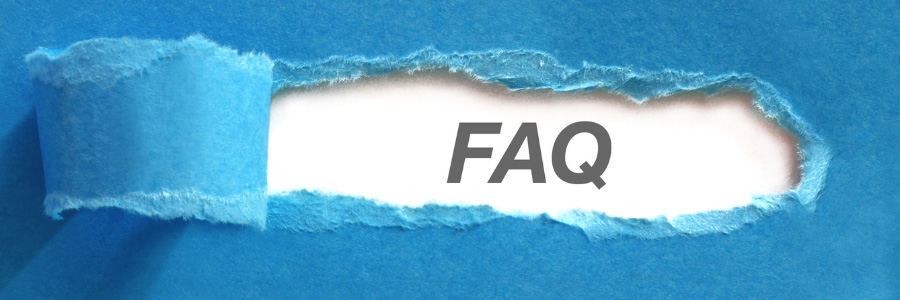
Next.js provides built-in support for both global CSS and CSS Modules. You can import global styles directly into your _app.js file, and CSS Modules can be used by importing CSS files with a .module.css extension.
CSS Modules are a way to scope CSS locally to the component, preventing conflicts and global namespace issues. To use CSS Modules, create a CSS file with a .module.css extension and import it into your component:
// styles/Button.module.css
.button {
background-color: blue;
color: white;
padding: 10px;
border: none;
border-radius: 5px;
}
// components/Button.js
import styles from './Button.module.css';
function Button() {
return <button className={styles.button}>Click Me</button>;
}
export default Button;
Yes, Next.js supports Sass out of the box. To use Sass, install the sass package and then create files with .scss or .sass extensions:
npm install sass
Import the Sass files in your components or global styles:
// styles/Button.module.scss
$button-color: blue;
.button {
background-color: $button-color;
color: white;
padding: 10px;
border: none;
border-radius: 5px;
}
// components/Button.js
import styles from './Button.module.scss';
function Button() {
return <button className={styles.button}>Click Me</button>;
}
export default Button;
CSS-in-JS is a technique where CSS is written within JavaScript files. This allows for dynamic styling based on component state or props. Popular libraries for CSS-in-JS in Next.js include styled-components and Emotion.
Using styled-components:
-
Install styled-components and its Babel plugin:
npm install styled-components npm install --save-dev babel-plugin-styled-components -
Configure Babel by creating a
.babelrcfile:{ "presets": ["next/babel"], "plugins": [["styled-components", { "ssr": true }]] } -
Use styled-components in your components:
// components/Button.js import styled from "styled-components"; const Button = styled.button` background-color: blue; color: white; padding: 10px; border: none; border-radius: 5px; `; function MyButton() { return <Button>Click Me</Button>; } export default MyButton;
Using Emotion:
-
Install Emotion:
npm install @emotion/react @emotion/styled -
Use Emotion in your components:
// components/Button.js /** @jsxImportSource @emotion/react */ import { css } from "@emotion/react"; import styled from "@emotion/styled"; const buttonStyles = css` background-color: blue; color: white; padding: 10px; border: none; border-radius: 5px; `; const Button = styled.button` background-color: blue; color: white; padding: 10px; border: none; border-radius: 5px; `; function MyButton() { return <Button css={buttonStyles}>Click Me</Button>; } export default MyButton;
To use Tailwind CSS with Next.js, follow these steps:
-
Install Tailwind CSS and its dependencies:
npm install tailwindcss postcss autoprefixer npx tailwindcss init -p -
Configure Tailwind in
tailwind.config.js:module.exports = { content: [ "./pages/**/*.{js,ts,jsx,tsx}", "./components/**/*.{js,ts,jsx,tsx}", ], theme: { extend: {}, }, plugins: [], }; -
Import Tailwind’s base, components, and utilities in
globals.css:/* styles/globals.css */ @tailwind base; @tailwind components; @tailwind utilities; -
Import
globals.cssin_app.js:// pages/_app.js import "../styles/globals.css"; function MyApp({ Component, pageProps }) { return <Component {...pageProps} />; } export default MyApp;
Now you can use Tailwind's utility classes in your components:
// components/Button.js
function Button() {
return (
<button className="bg-blue-500 text-white px-4 py-2 rounded">
Click Me
</button>
);
}
export default Button;
Yes, you can use any CSS framework with Next.js. To use Bootstrap, for example:
-
Install Bootstrap:
npm install bootstrap -
Import Bootstrap’s CSS in
_app.js:// pages/_app.js import "bootstrap/dist/css/bootstrap.min.css"; import "../styles/globals.css"; function MyApp({ Component, pageProps }) { return <Component {...pageProps} />; } export default MyApp; -
Use Bootstrap classes in your components:
// components/Button.js function Button() { return <button className="btn btn-primary">Click Me</button>; } export default Button;
To optimize CSS in Next.js:
-
Minimize Critical CSS: Load only the CSS required for the initial render.
-
Code Splitting: Next.js automatically splits CSS and JS for each page.
-
PurgeCSS: If using Tailwind, configure the
purgeoption to remove unused CSS in production.// tailwind.config.js module.exports = { purge: [ "./pages/**/*.{js,ts,jsx,tsx}", "./components/**/*.{js,ts,jsx,tsx}", ], theme: { extend: {}, }, plugins: [], };
Yes, you can customize PostCSS by creating a postcss.config.js file in the root of your project:
// postcss.config.js
module.exports = {
plugins: {
"postcss-preset-env": {
stage: 1,
features: {
"nesting-rules": true,
},
},
// Add other plugins here
},
};
Styled JSX is a CSS-in-JS library that is built into Next.js, allowing you to write scoped styles within your components. No additional configuration is needed.
Example usage:
// components/Button.js
function Button() {
return (
<button className="button">
Click Me
<style jsx>{`
.button {
background-color: blue;
color: white;
padding: 10px;
border: none;
border-radius: 5px;
cursor: pointer;
}
.button:hover {
background-color: darkblue;
}
`}</style>
</button>
);
}
export default Button;
Conclusion
Next.js offers a versatile and robust environment for handling styles, accommodating various preferences and needs. Whether you prefer traditional CSS, modern CSS-in-JS solutions, or utility-first frameworks like Tailwind CSS, Next.js has the tools to help you efficiently style your applications. By leveraging Next.js's built-in support, you can create scalable, maintainable, and performant web applications with a polished user experience.
Certainly! Here are some useful references for each styling approach in Next.js:
1. CSS Modules
- Next.js Documentation on CSS Modules: CSS Modules
- CSS Modules Documentation: CSS Modules
2. Styled JSX
- Next.js Documentation on Styled JSX: Styled JSX
- Styled JSX GitHub Repository: Styled JSX on GitHub
3. Global CSS
- Next.js Documentation on Global CSS: Global CSS
- MDN Web Docs on Global CSS: MDN Global CSS
4. Sass and SCSS
5. Tailwind CSS
- Tailwind CSS Documentation: Tailwind CSS
- Next.js Integration with Tailwind CSS: Tailwind CSS with Next.js





